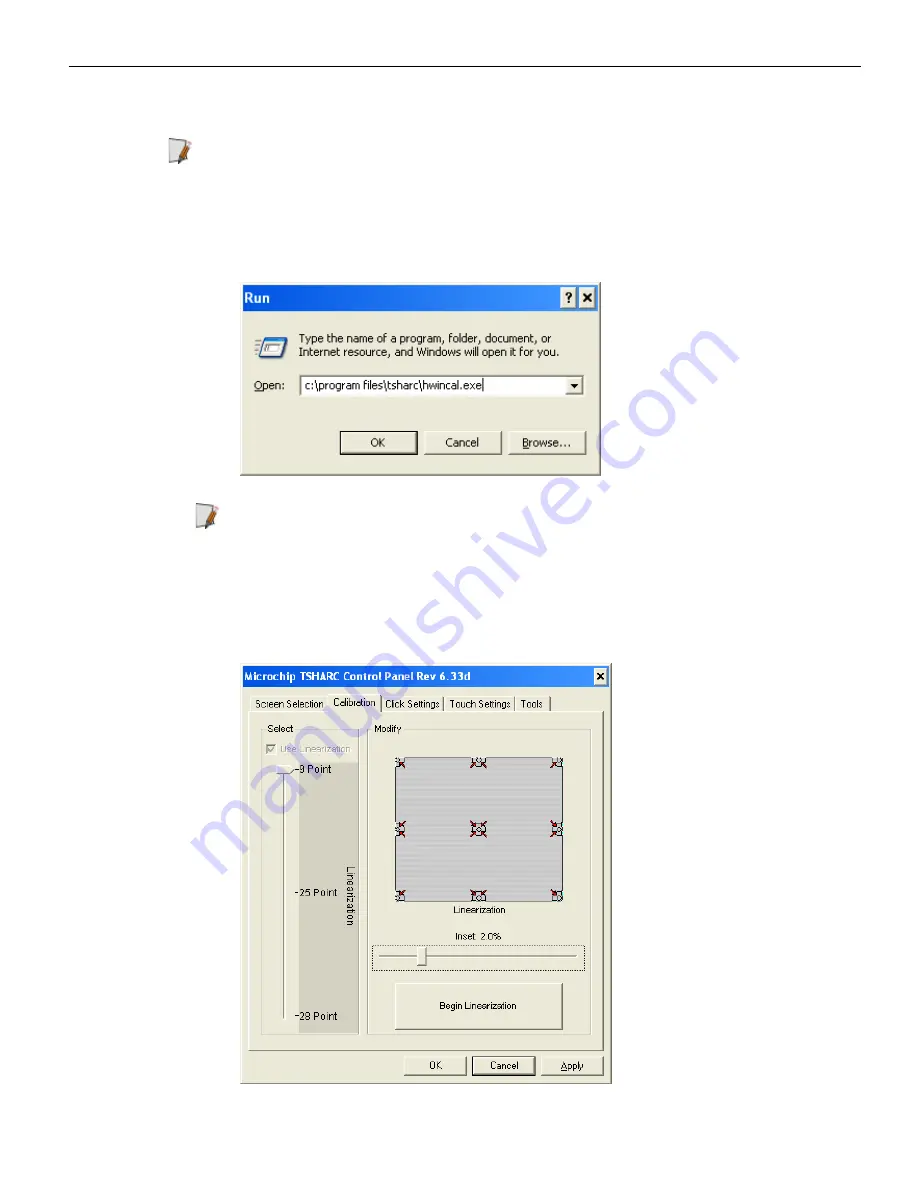
Touch Screen Calibration
4-71
Calibration Procedures
Note:
In order to achieve an accurate calibration the touch display must in the normal
operating position when AC power is applied to the terminal (45 degrees can be
assumed if this not known). If this was NOT done properly then begin with Step 1.
Otherwise skip to Step 2.
1. Select
Start
→
Programs
→
Microchip TSHARC Control Panel
.
Note:
The Calibration program can also be started with the Touch icon at the
bottom of the screen.
2. Select the
Calibration
Tab.
3. Select
9-Point w/Linearization
.
4. Select the
Begin Linearization
button.
Summary of Contents for RealPOS 72XRT POS
Page 1: ...USER GUIDE NCR RealPOS 72XRT POS 7616 Release 1 1 B005 0000 2228 Issue C...
Page 31: ...Product Overview 1 19 Additional peripheral connectors are located under the Customer Display...
Page 52: ...1 40...
Page 72: ...2 60...
Page 82: ...4 70 Touch Screen Calibration Do NOT get your hand and other fingers too close to the bezel...
Page 104: ...6 92...
Page 138: ...8 126...
Page 144: ...9 132 2x20 Customer Display Interface CP437...
Page 145: ...2x20 Customer Display Interface 9 133 CP858...
Page 146: ...9 134 2x20 Customer Display Interface CP866...
Page 147: ...2x20 Customer Display Interface 9 135 CP932...
Page 148: ...9 136...
Page 176: ...12 164...
Page 192: ...13 180...






























