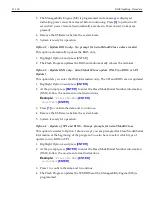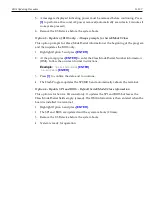Solid State Drive Optimization
13-167
Installation and Startup
This section describes how to install the Intel
®
Solid-State Drive Toolbox.
Requirements
•
Supported operating system:
•
Microsoft Windows 7 (all service packs)
•
Windows XP (all service packs)
•
Windows Vista
•
Microsoft .NET Framework version 3.0
Note:
Microsoft .NET Framework version 3.0 is included with Windows 7 and
Windows Vista. If your system is running Windows XP or does not have version 3.0
of .NET Framework installed, Intel SSD Toolbox directs you to the appropriate place
to obtain it during the installation.
•
At least 20 megabytes (MB) of available space if Java version 1.4 or later is installed. If
Java 1.3 or earlier is installed, at least 110 MB of available space is required.
Installation
1. Go to the Intel support website located at
2. Save the Intel SSD Toolbox application (.exe file) to your computer.
3. Double-click the downloaded .exe file to start the Intel SSD Toolbox setup wizard.
4. Select a language from the drop-down menu. This language will be used for the
installation and the
Intel SSD Toolbox
application.
5. Review the text on the
Introduction
screen > click
Next
.
6. Review the
Intel Software License Agreement
. If you agree with the term of the license,
click
Accept
>
Next
.
7. Choose the installation location. Accept the default location (
Program
Files\Intel\ Intel Solid-State Drive Toolbox\
) or click
Browse
to
identify where you want to store the installation folder > click
Next
.
Note:
Installing this version of the Intel SSD Toolbox overwrites any previous
version of Intel SSD Toolbox installed in your system.
8. Click Install to begin the installation.
9. When prompted, choose if you want to launch Intel SSD Toolbox immediately after
installation > click
Next
.
10. Click
Done
when the installation completes.
Summary of Contents for RealPOS 72XRT POS
Page 1: ...USER GUIDE NCR RealPOS 72XRT POS 7616 Release 1 1 B005 0000 2228 Issue C...
Page 31: ...Product Overview 1 19 Additional peripheral connectors are located under the Customer Display...
Page 52: ...1 40...
Page 72: ...2 60...
Page 82: ...4 70 Touch Screen Calibration Do NOT get your hand and other fingers too close to the bezel...
Page 104: ...6 92...
Page 138: ...8 126...
Page 144: ...9 132 2x20 Customer Display Interface CP437...
Page 145: ...2x20 Customer Display Interface 9 133 CP858...
Page 146: ...9 134 2x20 Customer Display Interface CP866...
Page 147: ...2x20 Customer Display Interface 9 135 CP932...
Page 148: ...9 136...
Page 176: ...12 164...
Page 192: ...13 180...