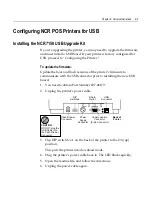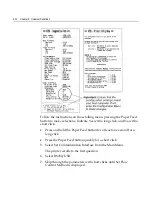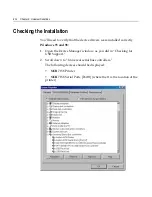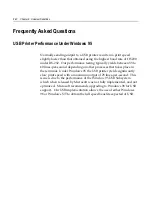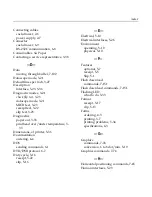8-16 Chapter 8: Universal Serial Bus
Configuring Serial Port Number Assignments
This section described how the
NCR
USB solution assigns serial port
numbers (e.g., COM
x
) to the printer. The information that determines
the assigned port number is stored in the host computer and not in the
printer. This assignment is made in one of three ways. The first
method is the default method that automatically assigns a serial port
number to the printer. The other two methods require the user to
specify a port number. These methods are described more fully in
“Serial Port Configuration Methods” on the following page.
Running the Edgeport Utility
You’ll need to run the Edgeport utility to check which serial port has
been assigned to the printer. This utility queries and configures the
operating system and driver for the information regarding the virtual
serial port.
Windows 95/98
1.
Open the Device Manager and make sure “View Devices By Type”
is selected.
2.
Scroll down to Universal serial bus controller, and expand the list
by pressing the “+” symbol. You’ll see two entries for your
NCR
printer.
3.
Select the printer name and click Properties.
4.
Select the Details tab, then press the Details button to start the
Edgeport utility.
Windows NT 4.0
From the Windows Start menu, select Programs > Inside Out Networks
Utilities > Edgeport Configuration Utility.
Summary of Contents for 7158
Page 1: ...NCR 7158 Thermal Receipt and Impact Printer Release 1 0 Owner s Guide B005 0000 1112 Issue D...
Page 26: ...1 8 Chapter 1 About the Printer...
Page 50: ...3 12 Chapter 3 Using the Printer Clearing Check Flip Paper Jams Check Check Flip Window Door...
Page 110: ...5 28 Chapter 5 Technical Specifications Code Page 437...
Page 111: ...Chapter 5 Technical Specifications 5 29 Code Page 850...
Page 112: ...5 30 Chapter 5 Technical Specifications Code Page 852...
Page 113: ...Chapter 5 Technical Specifications 5 31 Code Page 858...
Page 114: ...5 32 Chapter 5 Technical Specifications Code Page 860...
Page 115: ...Chapter 5 Technical Specifications 5 33 Code Page 863...
Page 116: ...5 34 Chapter 5 Technical Specifications Code Page 865...
Page 117: ...Chapter 5 Technical Specifications 5 35 Code Page 866...
Page 128: ...6 10 Chapter 6 Communication Interface...
Page 286: ...7 158 Chapter 7 Programming Guide...
Page 314: ...Index 8 W Weight of printer 5 36 X XON XOFF protocol 6 6...