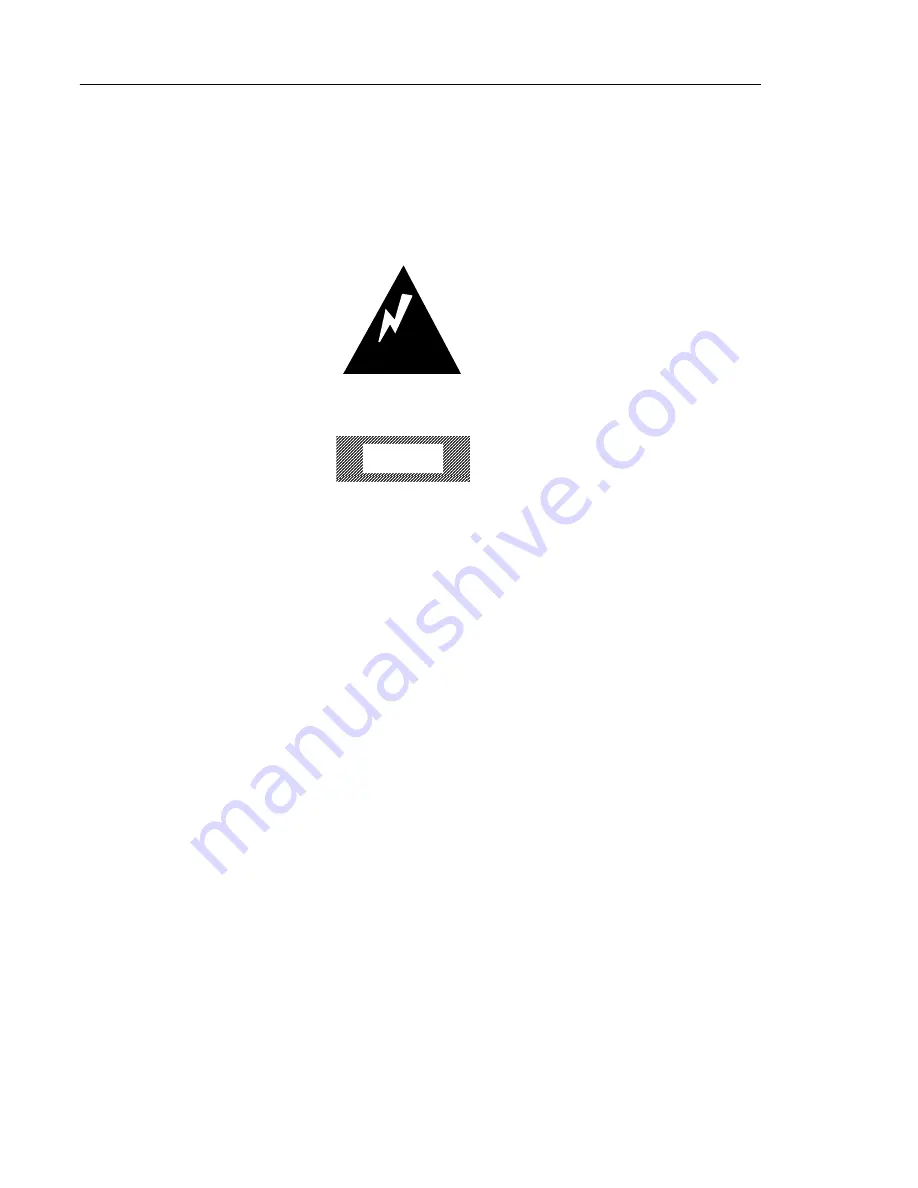
Basic Installation
3-1
3 Basic Installation
This section describes the location of Explora 400/450 connectors, controls,
and indicators, and illustrates the installation of the base.
Warning
To prevent electric shock or fire hazard, do not expose the power supply,
NC, monitor line cord, or monitor to rain or moisture.
Caution
Do not
set the monitor on the space-saver base. The space-saver base is not
designed to support the weight of a monitor.
Use the NC
only in an office or business environment. Do not subject the NC
to
vibration, dust, or corrosive gases because the NC is not designed to be used in
such environments.
Keep the NC in a well-ventilated area. Do not cover the NC
or place anything
against the ventilation holes. Ventilation holes are on the cover to prevent the
internal temperature from rising. Do not allow anything to fall in the ventilation
holes.
Keep the NC
away from heat sources, including direct sunshine or heating
appliances. The maximum operating temperature is 40°C (104°F).
Summary of Contents for Explora 450 Series
Page 6: ......
















































