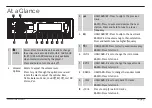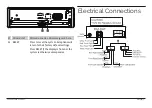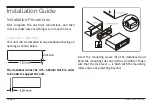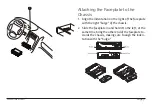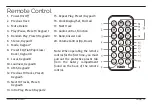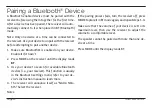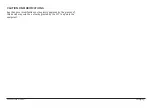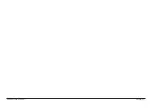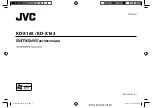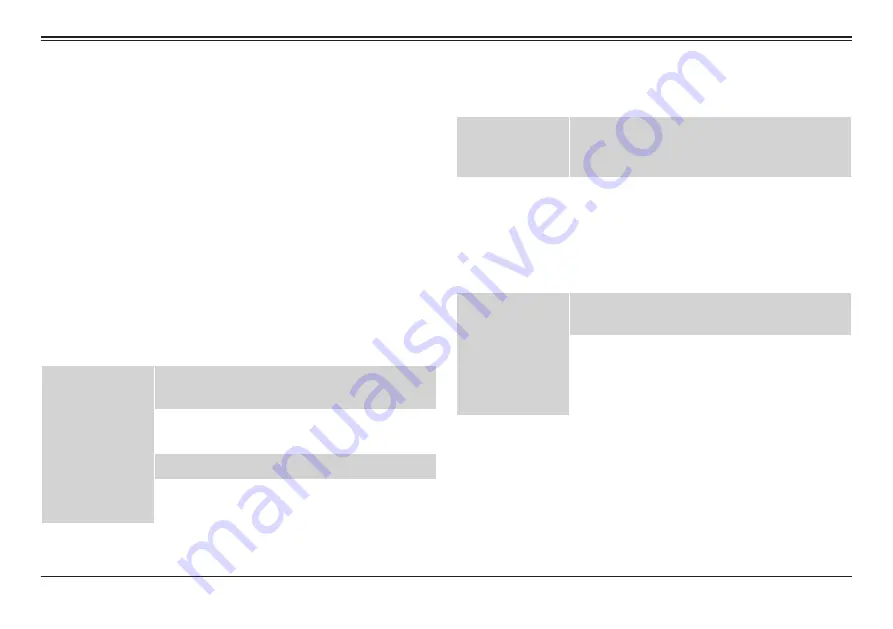
www.naxa.com
Page 13
Troubleshooting
If you suspect something is wrong, immediately turn
the power off. Do not use the unit while it is exhibit-
ing abnormal behavior (for example, no sound, or if it
is smoking and emitting a foul smell). Continuing to
use the unit in this state could lead to a fire or electric
shock. Discontinue use immediately and contact Naxa
Technical Support (www.naxa.com/naxa_support/)..
ѥ
ѥ
Never attempt to repair the unit by your-
self. There are dangerous, high-voltage
components inside.
General
There is no
power or sound.
The car’s engine switch is not on. Turn your
car’s ignition switch to “ACC” or “ON.”
The unit was not installed securely. Check
all of the cables and connections.
The fuse has burned out. Replace the fuse.
The volume level may be set to “0” or MUTE
may be enabled.
Radio
There is a lot
of static in the
broadcast.
The station signal is too weak. Select an-
other station with a stronger signal level.
My saved preset
stations have
been lost.
The battery/power cable may not be se-
curely connected. Connect the battery cable
to the terminal that is always live.
USB / SD
The USB or SD
card is loaded
but there is no
sound.
The USB or SD card has not been securely
loaded. Remove it and try again.
The USB or SD card may be damaged, or it
may not contain compatible music files. Try
another USB drive or SD card, or try loading
different files onto it.