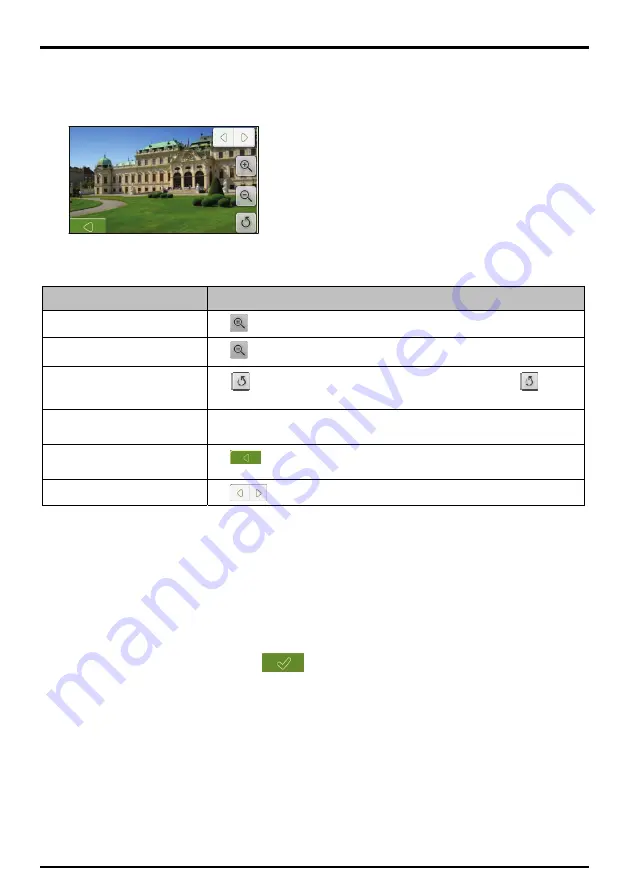
57
How do I view a
NavPix
TM
in full-screen
?
1.
From the
NavPix
TM
Details screen, tap the thumbnail of the
NavPix
TM
.
The
NavPix
TM
will appear in full-screen.
Note
: The icons disappear after a few seconds; tap the screen to have them reappear.
2.
Complete the following:
If you want to ...
Then ...
zoom into the
NavPix
TM
Tap
zoom out of the
NavPix
TM
Tap
rotate the
NavPix
TM
Tap
. The
NavPix
TM
will rotate 90 degrees anticlockwise each time
is
tapped; the
NavPix
TM
is saved at the new angle.
view parts of the
NavPix
TM
not
displayed on-screen
tap and hold the
NavPix
TM
, then drag across the screen.
return to the
NavPix
TM
Details
screen
Tap
scroll through your
NavPix
TM
Tap
How do I add or edit a
NavPix
TM
description?
A descripton can be added to your
NavPix
TM
or an existing descripton can be edited. The description can be a
maximum of 34 characters.
1.
From the
NavPix
TM
Details screen, tap
Edit
.
The Keyboard screen will display.
2.
Tap each character as required.
The description will appear at the top of the screen
3.
When the description is completed, tap
.
The
NavPix
TM
Details screen will display, with a new description under the thumbnail.
Note
: A description can be added to your
NavPix
TM
or an existing description can be edited only if you have saved the
NavPix
TM
as a POI or as a favourite. For more information see “How do I save a
NavPix
TM
to a favourite?” on page 55 or “How
do I save a
NavPix
TM
to a POI?” on page 60.
Summary of Contents for F37M
Page 1: ...User Manual...






























