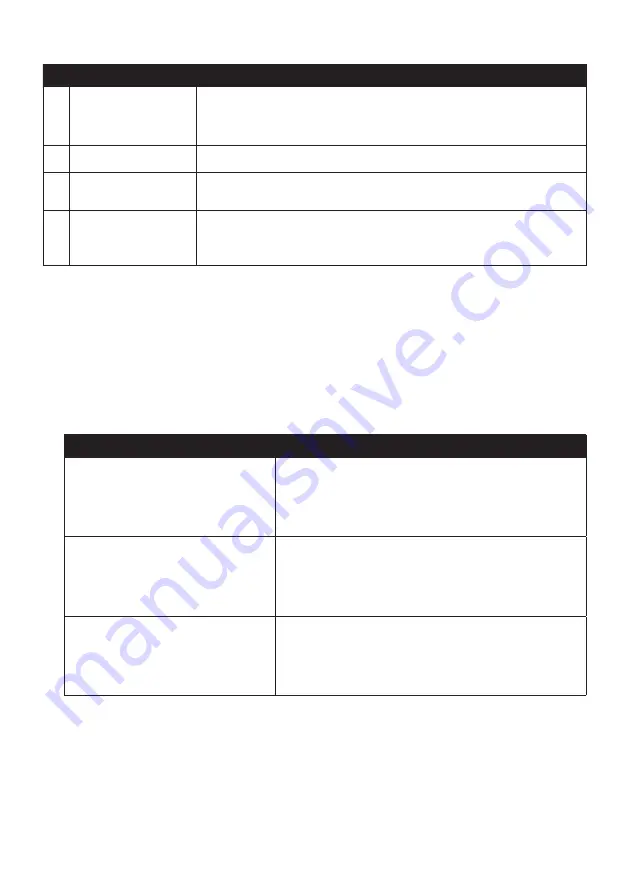
85
Name
Description
Timeframe
Specifies the time for which the mileage report will be created when
Show only
is selected.
Select
Show All
to include all recorded mileage.
Report panel
Displays your trip log data.
Report data
buttons
Import report data from your Navman, clear all report data from your
Navman or export data to a report (.csv and .HTML).
Fuel
Select to include the amount of fuel (estimate) used for the mileage
recorded. If selected, specify the number of miles travelled per gallon,
or miles/kilometres travelled per litre.
Note:
To use the
Mileage Reporter
function of NavDesk, the
Mileage recorder
option on your
Navman must be enabled. For more information, see the "Route options" section in “Customising the
system settings.”
How do I backup and restore my Navman?
You can save backups of data from your Navman, and later restore it if required.
1. Click
Backup and Restore
.
2. Complete the following:
If you want to…
Then…
backup your Navman,
click
Create new backup
.
Select the data you would like to backup, then click
OK
.
The backup will be saved to your computer. The backup
will be listed on the Backup & Restore window.
restore a backup to your Navman,
select the backup from the list that you would like to
restore.
Click
Restore
, then click
OK
.
The backup will be restored to your Navman.
delete a backup,
select the backup from the list that you would like to
delete.
Click
Delete
, then click
OK
.
The backup will be deleted.
How do I recover maps and voice files for my Navman?
The
Smart Recovery
application allows you to recover all data to fix your Navman if a
problem occurs during operation, including software, maps, voice files, and subscriptions.
1. Make sure you have an active Internet connection and the Installer DVD is inserted into
your computer DVD drive.
2. Click
Smart Recovery
.

























