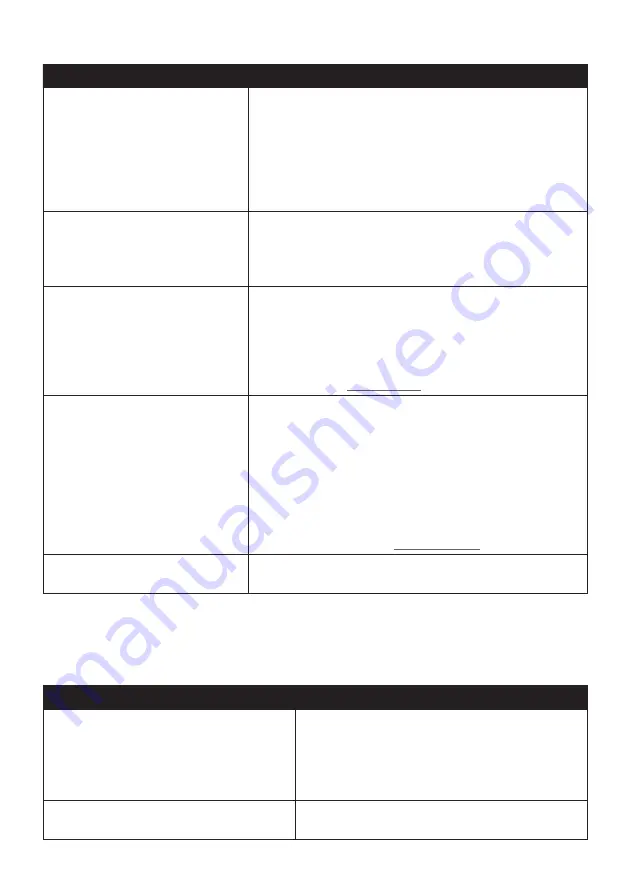
76
If you want to…
Then…
remove a picture from an album,
in the Desktop albums section, select the album containing
the
NavPix™
you want to remove.
Right-click on the selected picture and select
Remove from
album
.
Note:
If you want to delete the
NavPix™
from all albums, right-
click on the selected picture and select
Delete NavPix
, or simply
click the
Delete NavPix
icon on the toolbar.
add a
NavPix™
to My Places,
in the Desktop albums section, select the album containing
the
NavPix™
you want to add to My Places.
Right-click on the selected picture and select
Add to My
Places
.
upload picture to the Flickr website, in the Desktop albums section, select the album containing
the
NavPix™
you want to upload to the Flickr website.
Right-click on the selected picture and select
Upload to
Flickr
.
Note:
You need a Flickr account to upload
NavPix™
. To create a
Flickr account, visit www.flickr.com.
export a
NavPix™
to Google
Earth™,
in the Desktop albums section, select the album containing
the picture you want to export to Google Earth.
Right-click on the selected picture and select
Export to
Google Earth
.
Navigate to a folder on your computer to save the file and
then open it in Google Earth.
Note:
You need to install the Google Earth software on your
computer to be able to view the file you have created. You can
download Google Earth from earth.google.com.
search for other
NavPix™
,
right-click on the desired
NavPix™
and select
Search for
NavPix near this
.
Photo Album preferences
NavDesk
MY Navman
Options
Photo Album
Complete the following:
If you want to…
Then…
change your
NavPix™
location on your
computer,
click
Change
and select a location for your
NavPix™
library.
Click
Save
or
OK
. The warning message will
display and you will be prompted to confirm your
action.
receive a warning message before deleting
an image from your device,
select the
Warn me when permanently
deleting a NavPix from my Navman
checkbox.






























