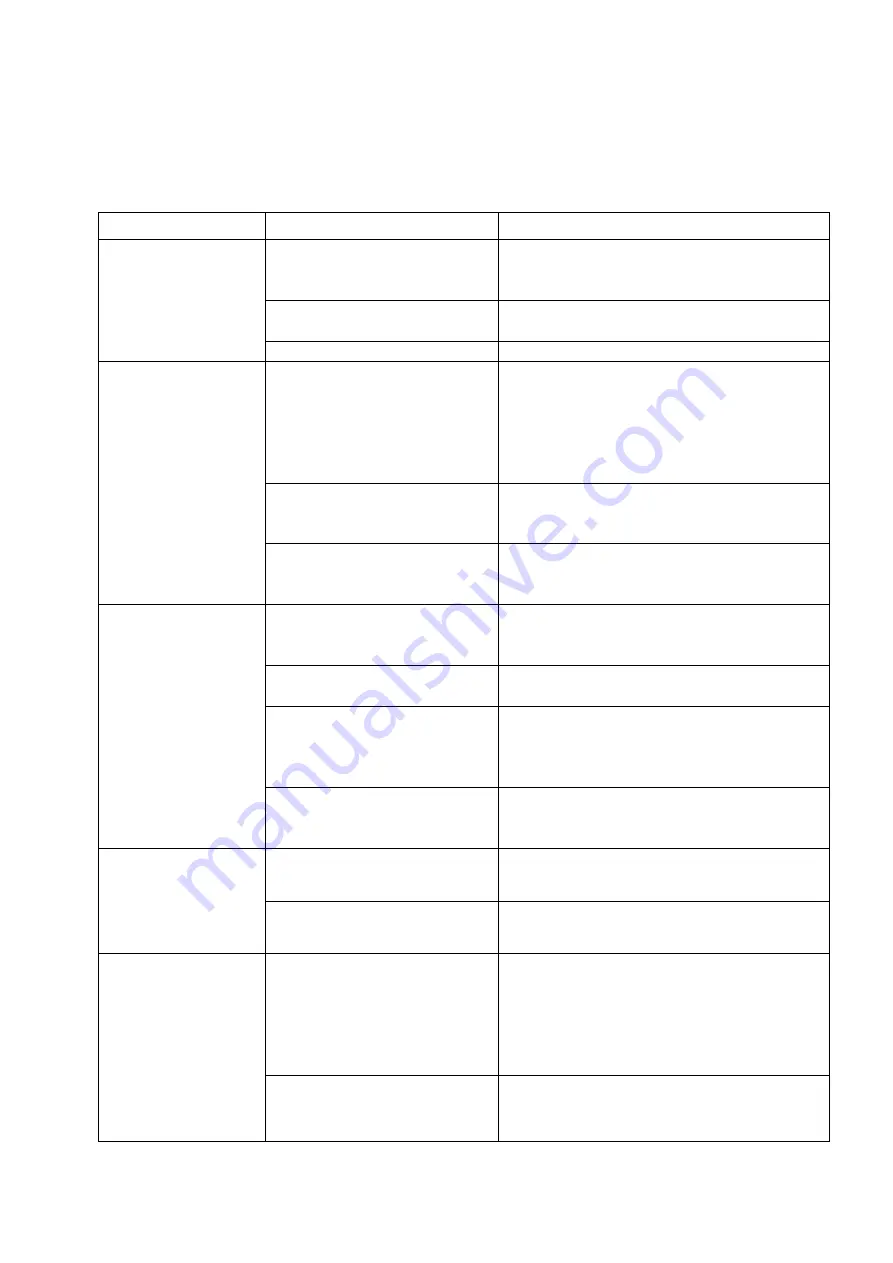
26
4
Trouble Shooting Q&A
Most of the troubleshooting issues can be easily solved. The common cases and
their respective solutions are listed in the table below. If the problem persists,
please contact the after sales service.
Problem
Possible Reason
Solution
No picture, no
audio.
The power cord is not
properly inserted into the
unit.
Check the power wire connection.
The unit is not switched
on.
Press [POWER] button.
Unit is in stand-by mode. Press [POWER] button.
In DVB-T mode,
the number of
DVB-T channels is
not as much as we
expected.
The number of available
channels is limited due to
the local broadcasting
system. The available
channels
can
vary
depending on the area.
Perform “Auto Search” or “Manual
Search” to rescan all the channels.
The signal quality of some
TV channels is too low.
Please use active antennas instead of
passive antennas for better reception
quality.
Some TV channels are not
available.
Only the locally free broadcasted
channels can be viewed. They can
differ depending on the area.
In DVB-T mode,
all of the channels
show “no signal or
random
mosaic
tiles appear on the
display.”
Some TV channels signal
quality is too low.
Please use active antennas instead of
passive antennas for better reception
quality.
The antennas are not
properly connected.
Please check the connection of the
antennas.
No DVB-T service is
provided in the area.
Check your country DVB-T coverage
map. It is not possible to watch digital
TV/listen
to
digital
radio
in
non-covered areas.
Incorrect Regional Setting
Please check whether “Regional
Setting” is correct, and perform “Auto
Search” to rescan al of the channels.
The video is fine
but there is no
sound.
The audio volume is too
low.
Press [VOL
] button to raise the
volume.
The audio is muted.
Press [MUTE] button to disable the
mute function.
The
remote
control does not
work
No power.
Check the remote control battery.
NOTE: the remote control is supplied
with a small plastic insulator that must
be removed for the unit to function.
Check that the plastic insulator has
been removed.
No “line-of-sight” between
unit and controller
Ensure there are no obstacle between
the controller and the unit.


































