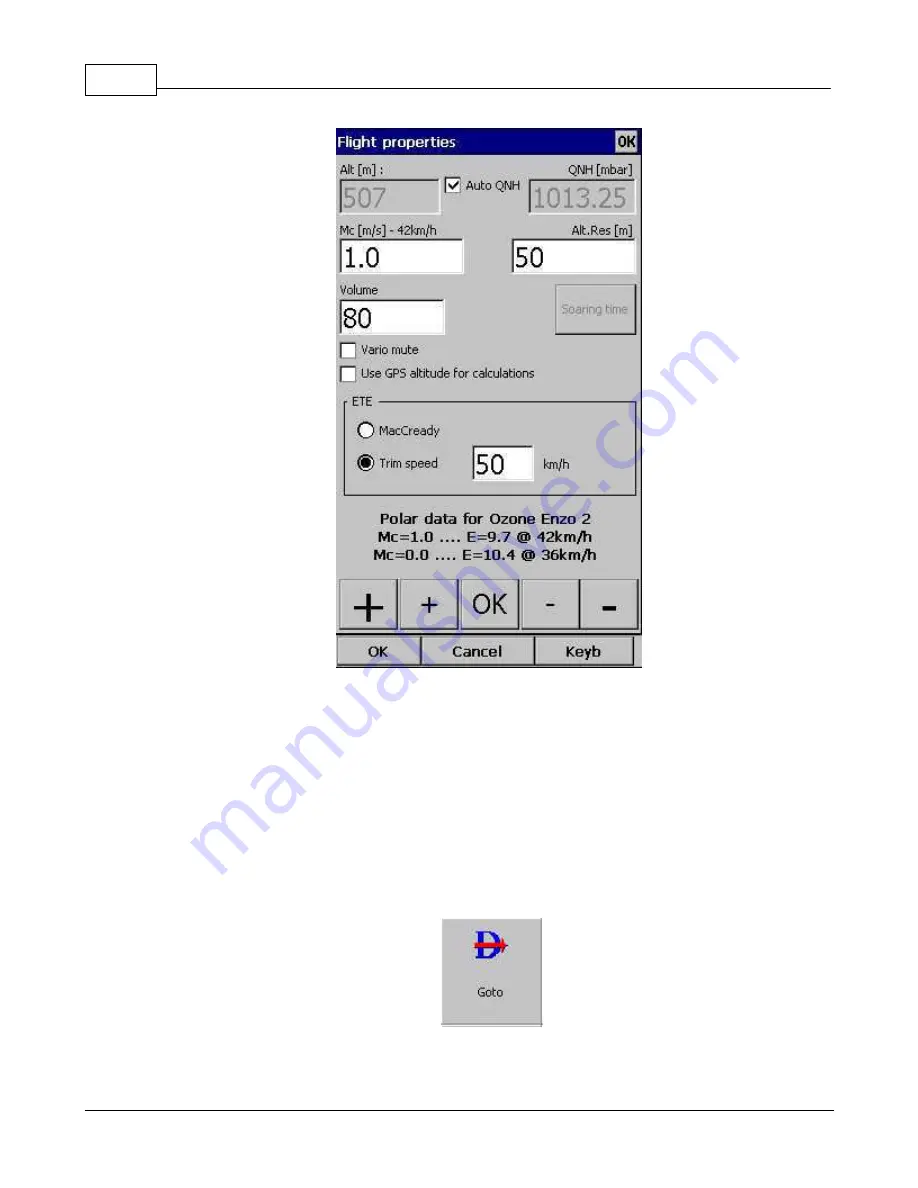
Oudie 4
71
© 2003 - 2016 ... Naviter d.o.o.
7.10
Goto
The goto dialog allows you to select the "Navigate to" point quickly. There are several ways to access this
dialog:
Tap on the map
Brings up the Goto dialog. Waypoints are sorted on distance from the point where the tap happened on
the Map screen. This way it is easy to select the waypoint you were trying to "tap" even though you
couldn't tell them apart in the Map view due to the Zoom level.
Through the menu
If the Goto dialog is accessed through Menu > Goto, waypoints are sorted first on type, then distance.
Pressing the Details button will open a new window where you can read waypoint details and edit
waypoint properties. It will close automatically after 10 seconds or when you press the OK/Goto button.
Summary of Contents for Oudie 4
Page 1: ...2003 2016 Naviter d o o Manual for Oudie 4 Last modified 24 7 2016 version 7 2...
Page 5: ...IV Contents IV 2003 2016 Naviter d o o Index 149...
Page 6: ...Part I...
Page 9: ...Part II...
Page 20: ...Part III...
Page 36: ...Oudie 4 31 2003 2016 Naviter d o o...
Page 49: ...How to 44 2003 2016 Naviter d o o...
Page 50: ...Oudie 4 45 2003 2016 Naviter d o o...
Page 53: ...Part IV...
Page 62: ...Part V...
Page 64: ...Part VI...
Page 66: ...Part VII...
Page 96: ...Part VIII...
Page 110: ...Oudie 4 105 2003 2016 Naviter d o o...
Page 131: ...Settings 126 2003 2016 Naviter d o o...
Page 134: ...Part IX...
Page 142: ...Oudie 4 137 2003 2016 Naviter d o o...
Page 143: ...Part X...
Page 145: ...Part XI...
Page 148: ...Part XII...
Page 150: ...Part XIII...
Page 152: ...Part XIV...






























