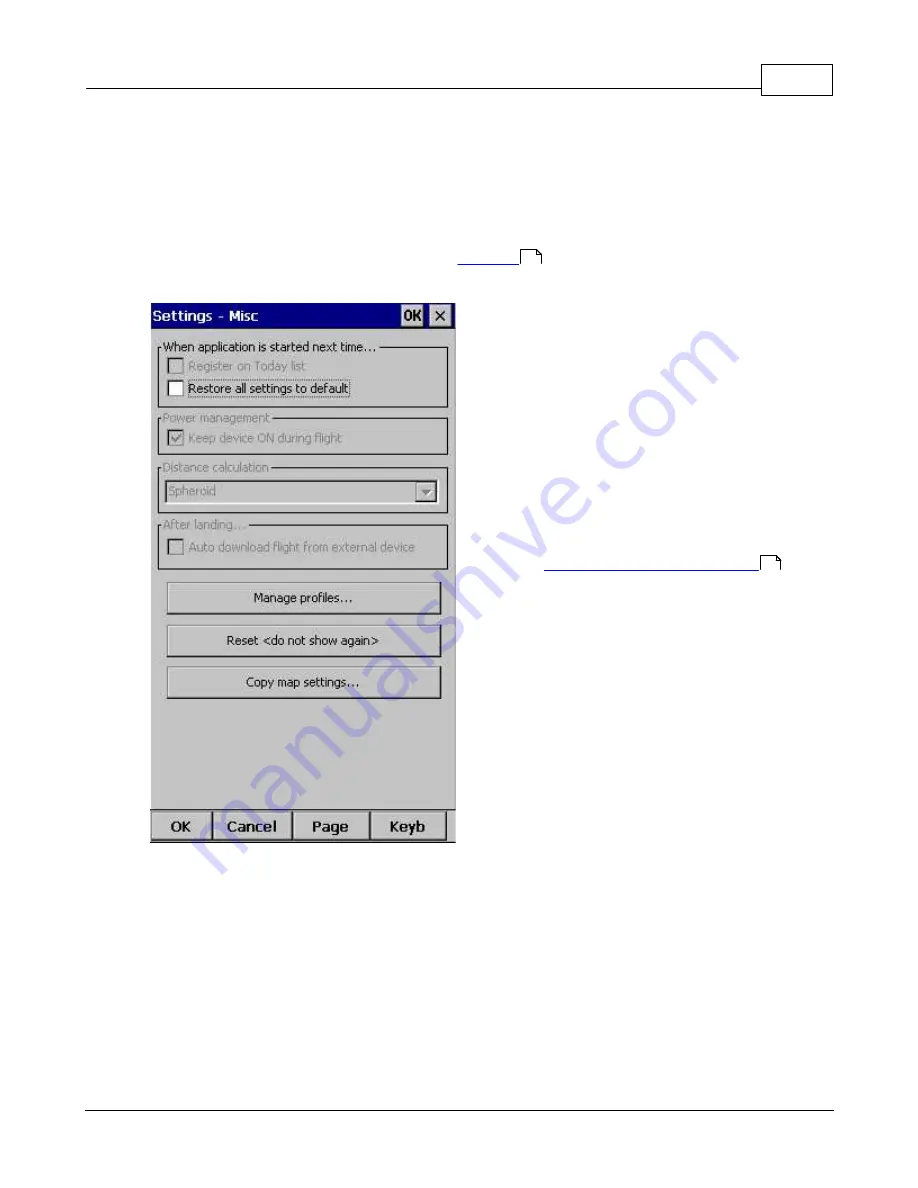
How to
16
© 2003 - 2016 ... Naviter d.o.o.
3
How to
3.1
Using Profiles
If you feel no need to use more than one set of
or fly more than one type of gliders ignore
this feature and go read the next chapter.
If however you fly several types of gliders at different
locations you are likely to be fed up with changing the
polar, terrain, waypoint and airspace files each time
before the flight. Profiles were added in Oudie 3
software. You can have separate setups for each of
your gliders or type of flying. Here's how it works.
1. When you first ran Oudie 4, a Default profile was
created. Anything you have changed in the application
was stored to this profile. Now comes a day when you
fly the another glider with a significantly different polar
than the one you have used previously. To avoid
entering the polar, header and hardware data each
time you go fly this glider, you may create a new profile
by going to
Menu > Settings > Miscellaneous
and
click the "Add Profile..." button.
100
122
Summary of Contents for Oudie 4
Page 1: ...2003 2016 Naviter d o o Manual for Oudie 4 Last modified 24 7 2016 version 7 2...
Page 5: ...IV Contents IV 2003 2016 Naviter d o o Index 149...
Page 6: ...Part I...
Page 9: ...Part II...
Page 20: ...Part III...
Page 36: ...Oudie 4 31 2003 2016 Naviter d o o...
Page 49: ...How to 44 2003 2016 Naviter d o o...
Page 50: ...Oudie 4 45 2003 2016 Naviter d o o...
Page 53: ...Part IV...
Page 62: ...Part V...
Page 64: ...Part VI...
Page 66: ...Part VII...
Page 96: ...Part VIII...
Page 110: ...Oudie 4 105 2003 2016 Naviter d o o...
Page 131: ...Settings 126 2003 2016 Naviter d o o...
Page 134: ...Part IX...
Page 142: ...Oudie 4 137 2003 2016 Naviter d o o...
Page 143: ...Part X...
Page 145: ...Part XI...
Page 148: ...Part XII...
Page 150: ...Part XIII...
Page 152: ...Part XIV...






























