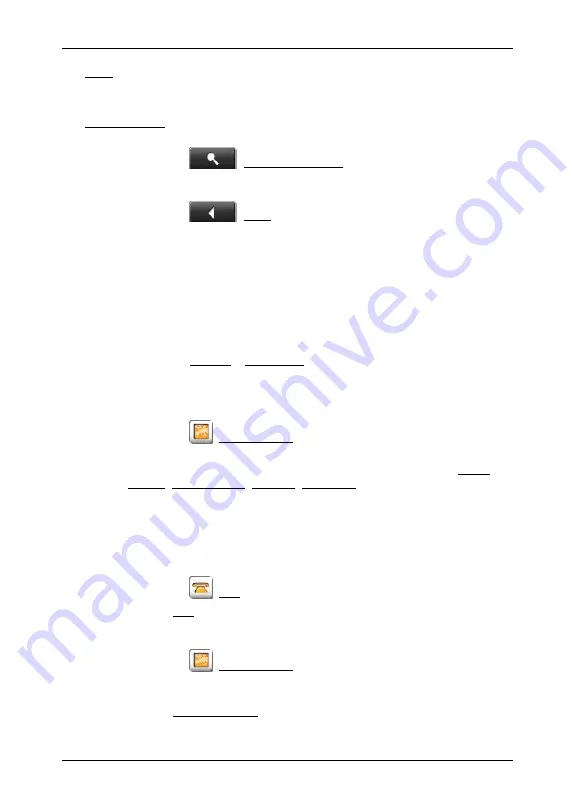
User's manual NAVIGON 72XX
- 46 -
Navigation
Save: Opens the
S
AVE
D
ESTINATION AS
...
window. You can enter a name under
which the selected point will be saved in the
F
AVOURITES
list. (Refer to
"Saving destinations" on page 32)
Search Nearby: Opens the
POI
N
EARBY
window. Here you can search for
destinations near the selected point. (Refer to "POI nearby” page 25)
►
Tap on
(Destination search) in order to quit
Destination
search
mode. You will be returned to the window from which you
started this mode.
►
Tap on
(Back) in order to return to the
N
AVIGATION
window. If you are currently navigating, you will be prompted to
confirm your decision to quit navigation.
6.7 Useful
functions
6.7.1 Direct
Help
If you arrive at the scene of an accident or have breakdown yourself, it
may be necessary to call help quickly and to give your current location.
►
Tap on Options > Direct Help.
The
D
IRECT
H
ELP
window opens.
If GPS reception is good enough, the address and the geographic
coordinates of your current location will be indicated.
►
Tap on
(Show on Map) If you want your current location to be
displayed on the map..
In the bottom part of the window there are 4 category buttons: Petrol
Station, Police Station, Hospital, Pharmacy.
►
Tap the corresponding button.
The nearest location of the selected category displays. The
information contains the name, the address, the phone number (if
known); and the distance and direction to that location.
You have the following options:
►
Tap on
(Call) in order to call the number indicated.
The Call button is deactivated if no phone number is stored for the
respective location, or if the navigation system has no Bluetooth
connection to any mobile phone.
►
Tap on
(Show on Map) to display your current location and the
help address on the map. This allows you to maintain an overview
of the route.
►
Tap Start Navigation. The system will guide you directly to the
displayed help address.






























