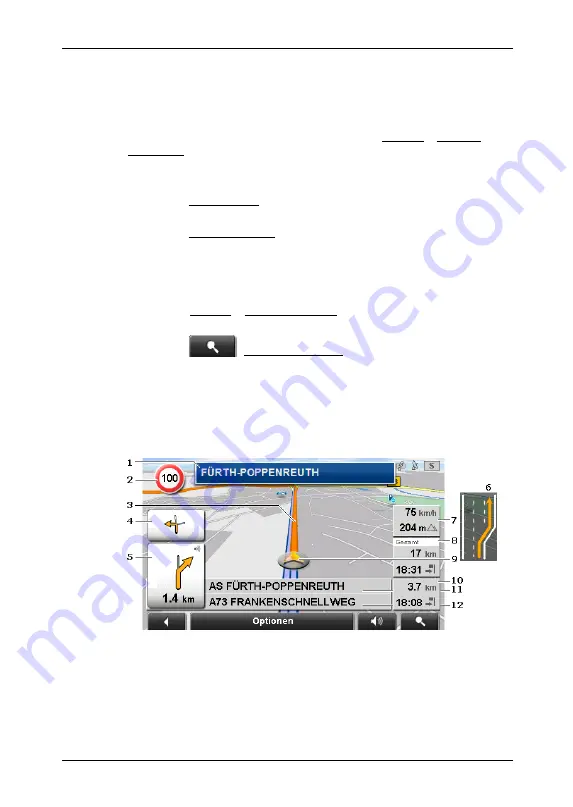
User's manual NAVIGON 72XX
- 40 -
Navigation
►
Tap on the ETA if you want the estimated duration of travel to be
displayed instead.
►
Tap again on the info box if you want the ETA to be displayed
again.
Displaying this information can be configured in Options > Settings >
Navigation.
If you display a route with several stages, distance to cover and
estimated duration of stage are given for each stage.
►
Tap on Route Profile in order to view and, if required, change the
settings which form the basis for the route planning.
►
Tap on Start Navigation to start the trip.
If you display a planned or loaded route, the route may be
recalculated. The starting point for the calculation will now be your
current location. You will first be guided to the first route point
entered.
►
Tap on Options > Turn-by-Turn List to view detailed directions for
the route. (Refer to "Turn-by-Turn List” page 48)
►
Tap on
(Destination search) in order to view the map in
Destination search
mode. (Refer to "Map in Destination search
6.6.3
Map in Navigation mode
After the route was shown in
Preview
mode, navigation was started.
The map opens in
Navigation
mode.
1
This is where all relevant traffic signs are indicated.
2
Possible speed limits may be shown here.
3
The route is highlighted in orange.
4
When two manoeuvres need to be executed in quick succession, the
small arrow field indicates the second manoeuvre to be executed.






























