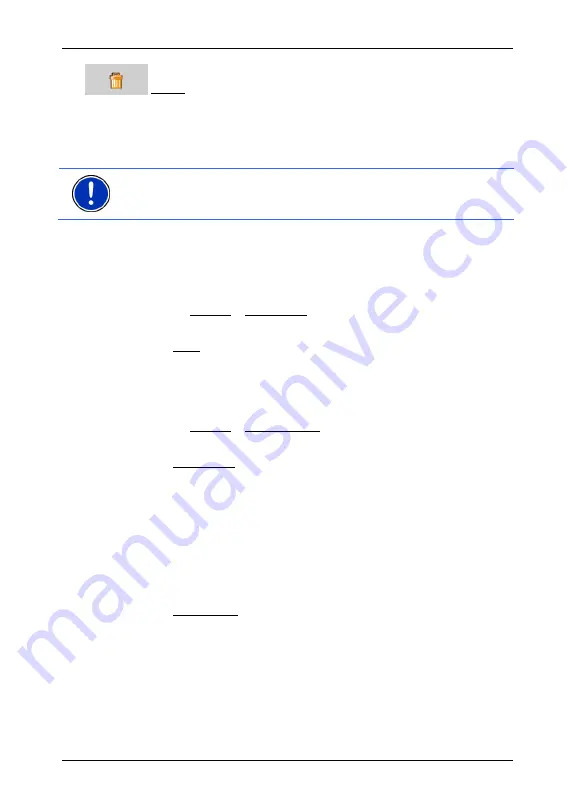
User's manual NAVIGON 72XX
Navigation
- 35 -
Delete: Deletes the selected route stage. A dialog window prompts
you to confirm deletion.
6.4.4 Managing
routes
You can save each planned route under a particular name.
Note:
Only the start point and route points will be saved, not the
calculated route. When you load a saved route, it must be recalculated
before navigation can start.
You can load, rename or delete stored routes.
Saving routes
The
R
OUTE
P
LANNING
window is open. You have entered the starting
point and at least one route point.
1. Tap
on
Options > Save Route.
2. Enter a name for the route.
3. Tap
Save.
The destination is now saved to the
S
AVED
R
OUTES
list. The dialog
window closes.
Loading routes
1. Tap
on
Options > Saved Routes.
2. Tap on the route that you want to load.
3. Tap
Load
Route.
The
R
OUTE
P
LANNING
window opens. The starting point and the
route points of the loaded route have been entered.
6.4.5
Calculating and Displaying Routes
It is possible to calculate and display a planned route on the map even
without GPS reception in order to get an impression of the journey.
The
R
OUTE
P
LANNING
window is open. The starting point and at least
one route point have been entered.
►
Tap Show Route.
The map opens in
Preview
mode.
The starting point and the route points are marked by flags. The
distance and the estimated trip time is given for each leg of the
route. The distance to cover and the estimated time of arrival (ETA)
for the entire route are displayed.
►
Tap on the ETA if you want the estimated duration of travel to be
displayed instead.






























