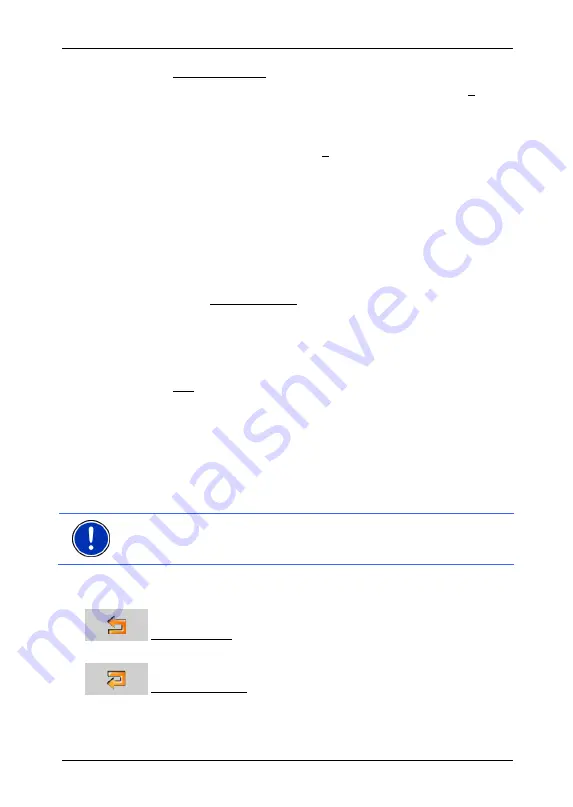
User's manual NAVIGON 72XX
- 34 -
Navigation
4. Tap Set Starting Point.
The selected starting point will now be displayed next to the 0
button (Starting Point).
Changing the starting point
►
Tap on the starting point (button 0)
The
S
TARTING
P
OINT
menu opens. You can now enter a different
starting point. Proceed as described above.
6.4.2
Entering route points
The route points of a route are the destinations that you want to
navigate to.
The flow number for each route point is indicated on a button in front of
it.
1. Tap on the Add Route Point box.
The
R
OUTE
P
OINT
menu opens.
2. Tap on the button for how you want to enter the destination.
3. Enter the route point. (See the corresponding section of chapter
"Specifying a destination" on page 22 ff.).
4. Tap
Add.
The selected route point is now shown next to its flow number.
Repeat these steps for each destination that you want to add to your
route.
6.4.3
Editing route points
Route points can be deleted from a route. The order of the route points
can be changed as you wish.
Note:
The start point (flow number "0") can neither be moved nor
deleted. However, you may make another route point to be the starting
point.
►
Tap on the route point that you want to edit.
The context menu contains the following buttons:
Route Point Up: Moves the selected route stage forwards.
(Example: route point 2 becomes route point 1).
Route Point Down: Moves the selected route stage back. (Example:
route point 2 becomes route point 3).














































