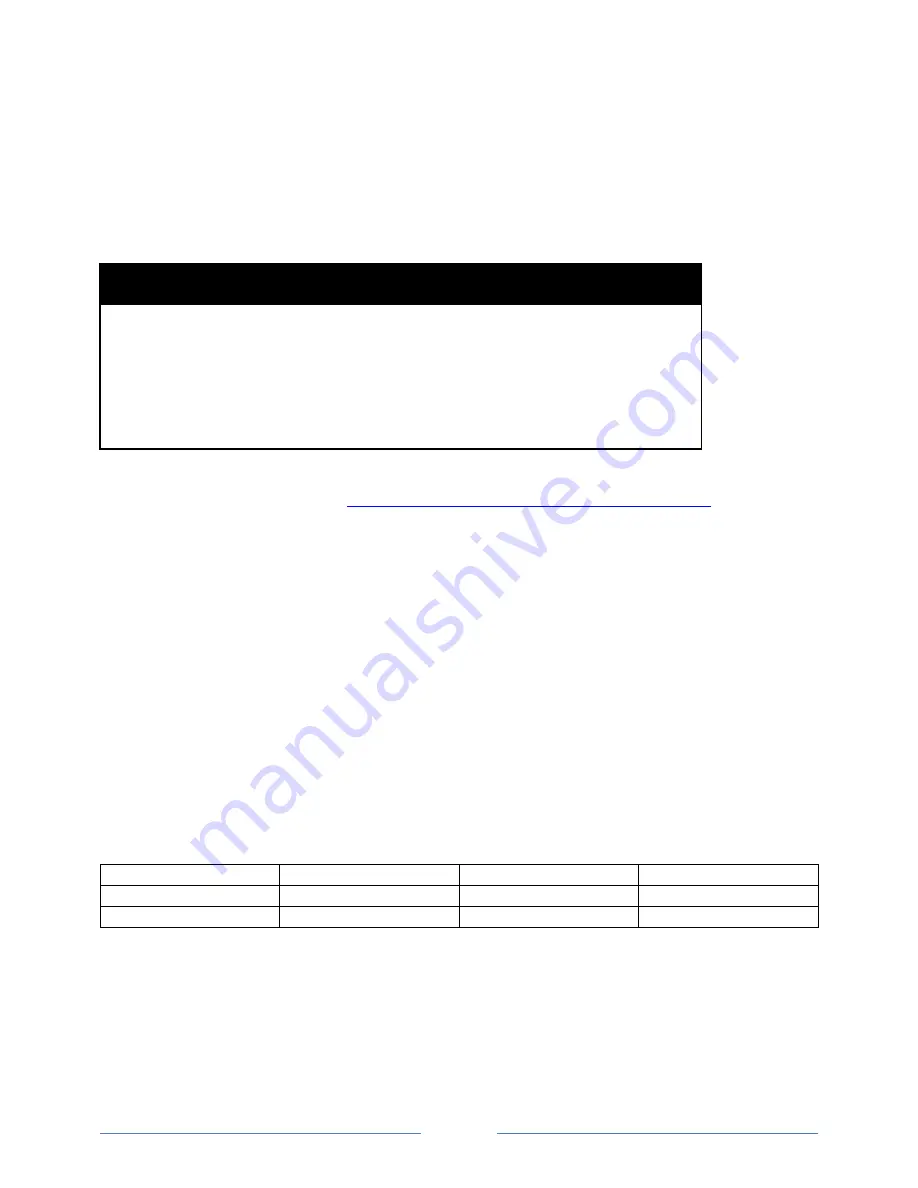
Page 10
Hardware Options/Modes of Operation
A dedicated 12V output terminal can be used to power sensors that interconnect to alarm Inputs 1 and
2, if required. Max current from this onboard regulator is shared with the 12V switch output.
Sensors used for alarm Inputs 1 and 2 can be any 12V tolerant normally open or normally closed
sensors, including, but not limited to the following:
Product Name
12V
Required
NO/NC
Outdoor Wired Microwave Motion Sensor
Yes
NO or NC
Indoor Wired Microwave Motion Sensor
Yes
NC
Outdoor FLIR Perimeter Human Detection
Yes, External NO
Indoor Wired Contacts
No
NO or NC
High Water Float
No
NO
Push Button With Integrated LED, SOS, Geo Arm
Switch
NO
Beam Sensor
Yes
NO or NC
Sensor manuals are available from:
https://nauticalert.com/support/instruction-manuals/
Alarm inputs can be driven by standard Form C relay outputs, so any external device capable of driving a
relay can be interfaced with VTracker’s alarm inputs, either directly if electrically compatible, or through
a Form C relay.
If normally open sensors are used, multiple sensors can be wired in parallel and connected to an alarm
input. If normally closed sensors are used, multiple can be wired in series and connected to an alarm
input. In either case, any one sensor can trigger the alarm interface at a time.
If alarm input 1 is configured as an SOS input or Geofence arm/disarm control, the 12V switch must be
used with a visual/audible indicator to indicate when the SOS or geofence is active. In this case, the 12V
switch cannot be remotely controlled or used as an engine kill. If alarm input 1 is configured as a zone
input, then the 12V switch can be remotely controlled and used as an engine kill or to control any 12V
tolerant device or relay.
Alarm Configurations:
Alarm 1
Zone
SOS
Geofence
Alarm 2
Zone/Water
Zone/Water
N/A
12V Switch Output
Remotely Controlled
SOS Active Indicator
Geofence Active Ind











































