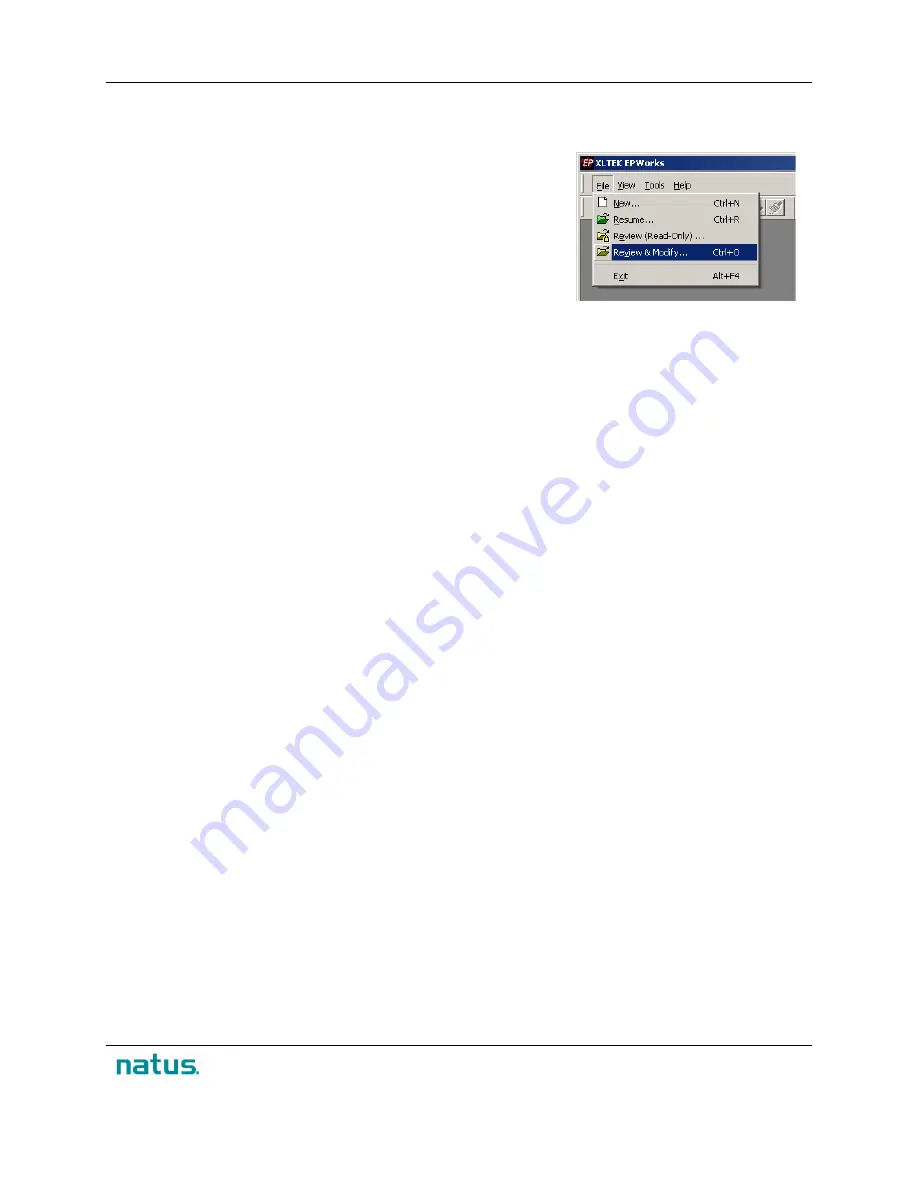
XLTEK Protektor32
Instructions for Use
65
Reviewing a Study
To review a study:
1. Close all active windows by selecting
Close Study
from the
File
menu.
2. Select
Review
from the
File
menu.
3. Select a file to review from the
Open
dialog box.
•
If
Last study directory
is selected in the
Review/Resume
section of
Customize > Options
,
then the most recently acquired study will appear in the
File Name
field of the
Open
dialog
box.
•
If
Patients main directory
is selected in
Customize > Options
, you will need to browse for
the patient file that you wish to review. Then double-click the file folder and select the
patient's *.iom file (e.g., John,Smith.iom).
4. Once you have located the file you wish to review, click
Open
. The study file, in review mode, is
then displayed.
•
To browse for a different file, click the arrow button in the
Look in:
list box and select the
Patients
directory. From the Patients directory displayed, select the file that you wish to
review and click
Open
.
5. In Review mode, you can:
•
Use the Timebar to navigate through the study;
•
Review the notes in the Log book;
•
Review calculations in the Trending Window;
•
Review sets of traces in the History Window;
•
Review acquired EEG data in the EEG Review Window.
Summary of Contents for XLTEK Protektor32
Page 1: ...XLTEK Protektor32 Instructions for Use...
Page 2: ......
Page 4: ......
Page 29: ...XLTEK Protektor32 Instructions for Use 27...





























