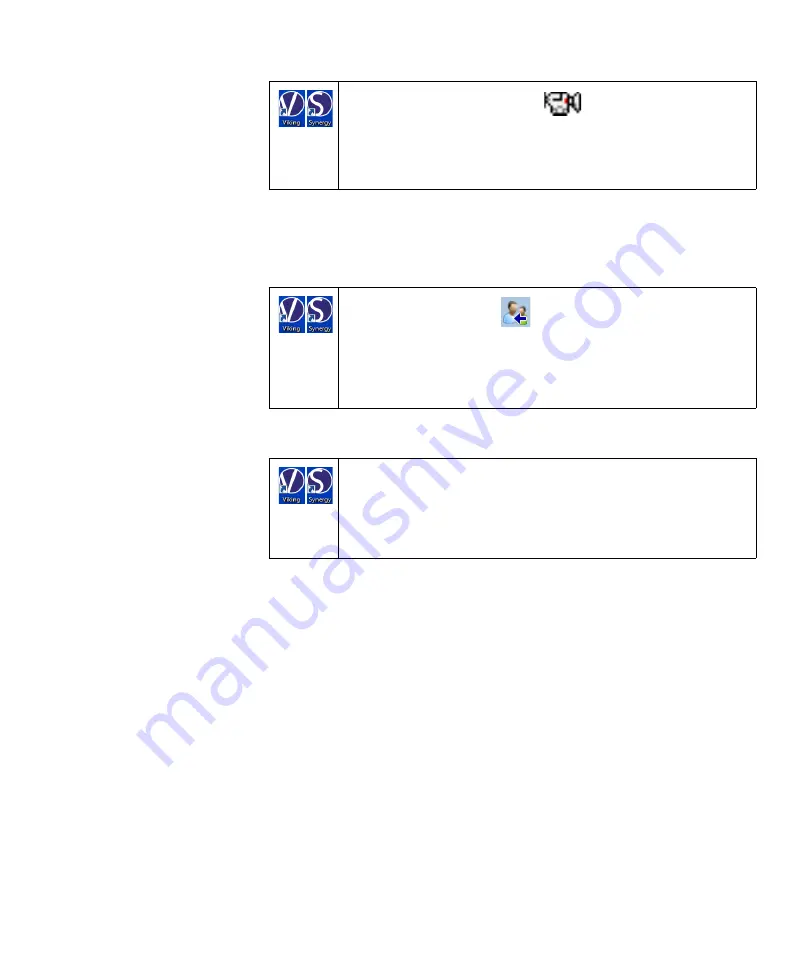
January 30, 2020
5-13
Performing an Exam
Capturing a video
You can capture a video of the screen display during an exam.
Setting up a report
You can choose the content of the reports.
From the Patients window
From the Test screen
1. Click on the
Capture Video
icon to start the video
recording.
2. Click on the
Capture Video
again to stop the video
recording.
1. Click on the
Patients
icon.
2. Click
Edit > User Setup > Report Setup
.
3. Edit the Report contents as desired.
4. Click
OK
.
1. Display the Test screen.
2. Click
Edit > Test Report Setup
.
3. Edit the Report contents as desired.
4. Click
OK
.
Summary of Contents for Nicolet Viking EDX
Page 2: ......
Page 10: ...Nicolet EDX h 30 January 2020 Blank page...
Page 15: ...January 30 2020 1 1 1 Introduction...
Page 16: ...Nicolet EDX 1 2 January 30 2020 Blank page...
Page 22: ...Nicolet EDX 2 2 January 30 2020 Blank Page...
Page 54: ...Nicolet EDX 3 2 January 30 2020 Blank page...
Page 58: ...Nicolet EDX 3 6 January 30 2020 Blank page...
Page 60: ...Nicolet EDX 4 2 January 30 2020 Blank page...
Page 72: ...Nicolet EDX 4 14 January 30 2020 Blank page...
Page 74: ...Nicolet EDX 5 2 January 30 2020 Blank page...
Page 86: ...Nicolet EDX 5 14 January 30 2020 Blank page...
Page 88: ...Nicolet EDX 6 2 January 30 2020 Blank page...
























