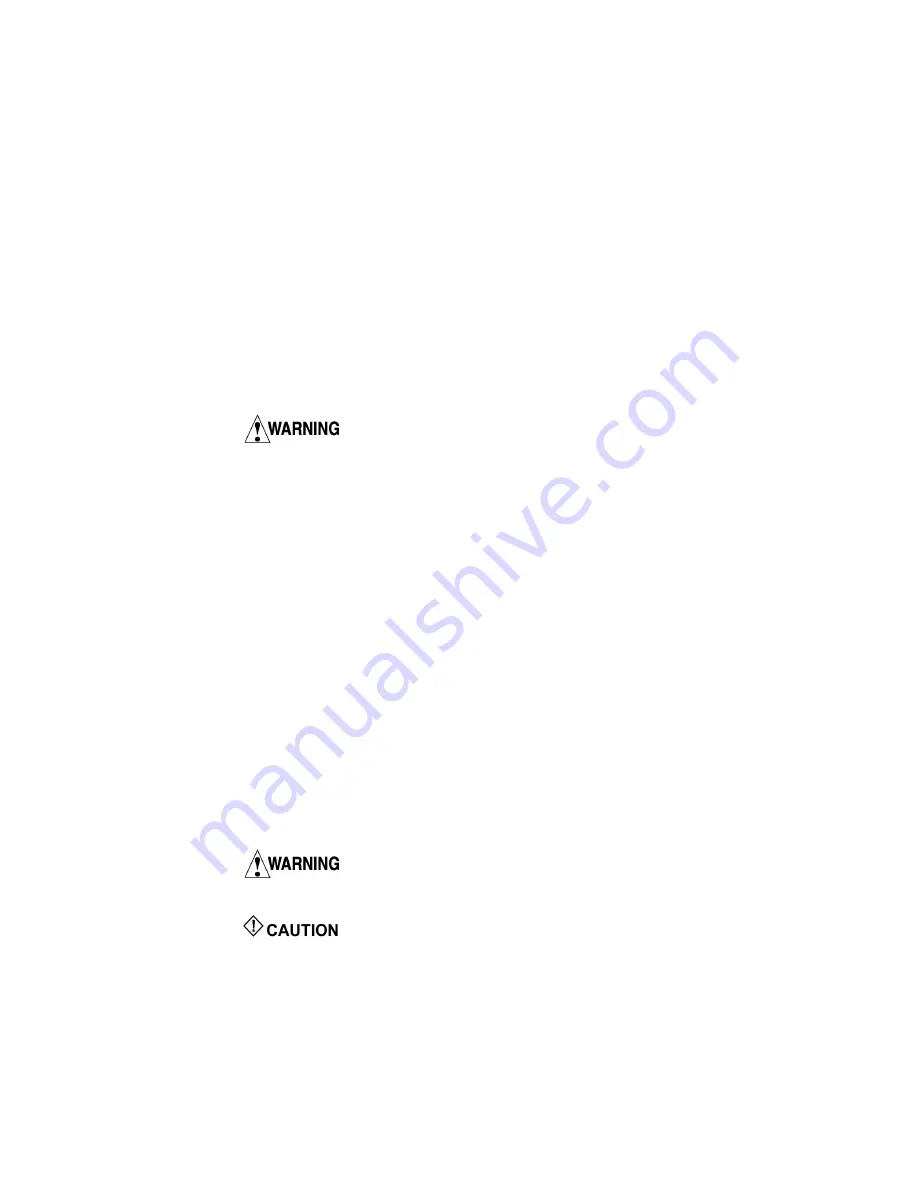
ErgoJust Cart Installation Instructions
1-2
July 14, 2016
Using this manual
This manual describes the theory, features, set up, operation and maintenance of the Natus ErgoJust
cart. It also provides information on specifications and getting help.
When reviewing the procedures, we recommend you read the entire section first, before beginning
a sequence. Please follow the instructions carefully.
IMPORTANT:
All ErgoJust cart systems must be installed or upgraded by a qualified and trained
Natus technician or representative.
IMPORTANT:
Do not attach any cables until all components have been mounted. The Cable
Management section describes where to connect and route cables.
Some components may have been factory mounted and cabled on the cart. The cabling diagrams
includes steps even for those cables that have been factory connected so you can confirm the
connections are secure.
We strongly recommend that you read the Warnings and Cautions section of
this manual before operating this cart system.
Intended use
The Natus ErgoJust cart is an accessory for Natus EEG devices based on the NeuroWorks/
SleepWorks platform. It provides a portable workstation that houses all equipment (offered by
Natus) needed to conduct a video EEG study for routine and LTM applications.
Manual conventions
Various symbols and typographical conventions are used throughout the manual. The following
table illustrates them and describes their meanings and functions.
About the illustrations
Models/styles of equipment listed in this publication may vary from those shown in the
illustrations.
Symbol/convention description
In this manual, two labels identify potentially dangerous or destructive conditions and procedures:
This symbol denotes a
warning
or important information that should not be
missed. Read all warnings and cautions carefully before starting the system for the first time.
This symbol denotes a
caution
, which identifies conditions or practices that
could result in damage to the equipment.
NOTE: A note contains important supplemental information.
Bold -
Names of control keys, function keys, options, and labels are shown in bold. Bold text is
also used to emphasize important names or ideas.
Italic
- Italic text is used for captions.





















