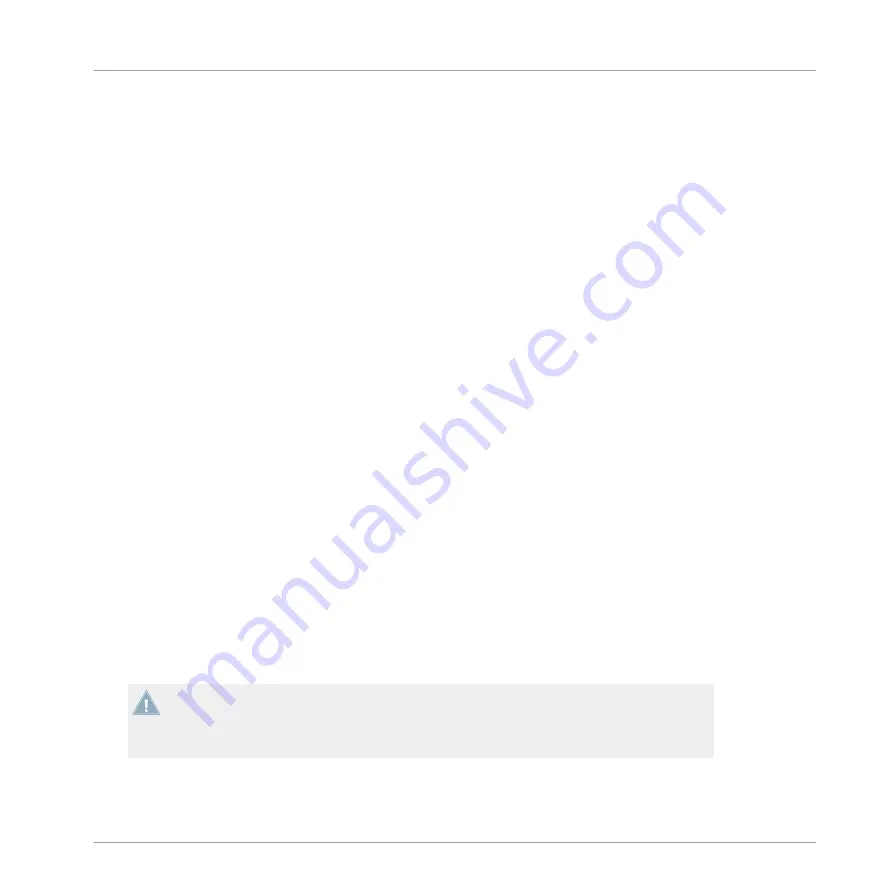
6.6
Final Steps on Windows
1.
Open
Start > Control Panel > Hardware and Sound > Sound
.
2.
In the
Sound
Control Panel, select the
Playback
tab.
3.
Choose the output channel
Traktor Audio2 MK2 Main
.
4.
Click
Set Default
.
5.
Click
OK
to confirm your selection and close the window.
→
TRAKTOR AUDIO 2 is now selected as the default audio output device.
6.7
Using TRAKTOR AUDIO 2 as Audio Output Device with Your Music
Software
Beforeusing the TRAKTOR AUDIO 2 with music production or DJ software, here are a few
notes to be aware of:
▪
When using TRAKTOR with your music software on a Windows system, make sure that you
either have installed the TA2 hardware driver with the latest TRAKTOR software, or you
download and install the TA2 hardware driver as described in section
, before you connect the TA2 to your computer.
▪
You will need to set it up as your software's output device. Most music production and DJ
programs provide direct access to the soundcard properties in the audio and MIDI setup
section of their preferences dialog.
▪
It is recommended to use the TA2 Main output in your operating system software since
the TA2 Headphone output will automatically monitor the Main signal by default.
If you intent to set up your music software such that you can send a unique signal to the
headphones, choose the TA2 Headphone output. In order to this you must rotate the Cue
Mix encoder fully towards the rear of the TA2. This will then cause the Headphones output
to monitor the discrete Headphone signal from your music software.
Using TRAKTOR AUDIO 2 as Your Computer's Default Audio Output Device
Final Steps on Windows
TRAKTOR AUDIO 2 - Manual - 50
Summary of Contents for TRAKTOR AUDIO 2 MK2
Page 1: ...Manual ...






























