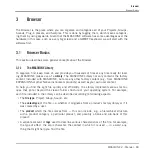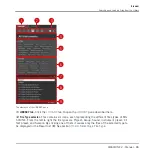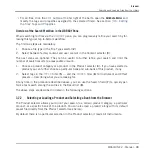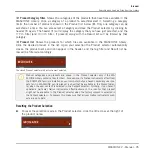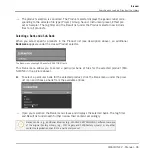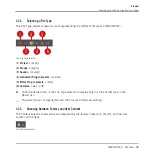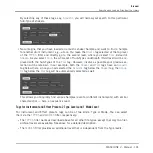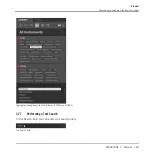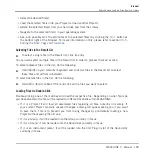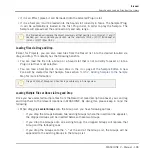►
As with the product selection, you can remove the selected bank by clicking the little
cross next to the bank name in the closed menu.
Loading a Product from the Product Selector
If you wish to not only filter the results list by selecting a product, but also load the product
along with its default preset file, you can do so directly from the Product selector.
►
To load a product with its default preset file, place the mouse over the product entry in
the Product selector and click on the arrow symbol that appears in the upper right corner
of the product entry.
→
The product and the first preset from the results list for this product are loaded, and the
result list only displays preset files only associated with this product.
3.2.3
Selecting a Product Category, a Product, a Bank, and a Sub-Bank
The Product selector allows you to limit your search to a certain product category, a particular
product, a specific bank of the product, or even a sub-bank in this bank.
By default there is no particular selection in the Product selector: It reads
All Projects
,
All
Groups
,
All Sounds
,
All Instruments
,
All Effects
or
All Samples
according to the type of file
selected in the File Type selector above (see section Selecting a File Type):
The closed Product selector without any Instrument selected.
Selecting a Product or a Product Category
►
Click the Product selector to open it.
Browser
Searching and Loading Files from the Library
MASCHINE 2 - Manual - 93