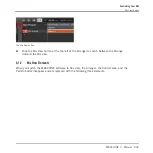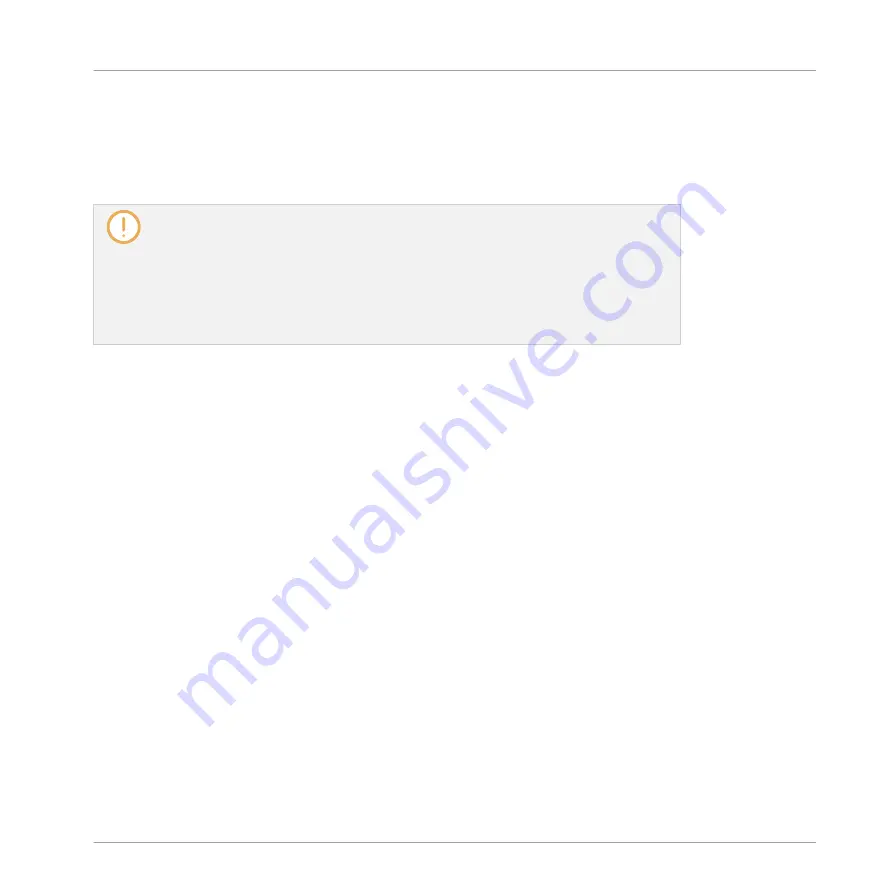
(8) MIDI output settings (Sound strips only): Allows you to select a MIDI output. Visible only if
the
IO
button is enabled on the left of the Mixer. Click the
MIDI OUT
label to select a MIDI
output port, then select a channel via the additional menu on the right. These controls are
equivalent to the
Dest.
and
Channel
selectors in the
MIDI
page of the Sound’s Output proper-
ties (see
7.2.5, Sending MIDI from Sounds
).
Parameter modulation is not indicated in the Mixer. As a consequence, the value of
modulated parameters might change even if their control elements stay at a fixed posi-
tion in the Mixer. For example, if the fader of a channel strip is fully down but the chan-
nel level is being modulated, the channel’s actual level might temporarily exceed the
fader position, leading to an audible signal (and visible meter activity!) although the fad-
er is fully down. In Arrange view, on the other hand, the Control area indicates the mod-
ulation of continuous parameters via the ring around their knob. See section
cording and Editing Modulation
for more on modulating parameters.
Available Settings in the Master and Cue Channel Strips
The Master and the Cue channel strips are similar to the Sound/Group channel strips described
above, except for the following elements (numbers refer to the picture in the previous para-
graph):
▪
The
Mute
button in the Fader section (5) is not available.
▪
The audio input settings (2) and MIDI input settings (3) are not available.
▪
The aux routing settings (7) and MIDI output settings (8) are not available.
▪
There is no Plug-in List (4) in the Cue channel strip.
8.2.6
Using the Cue Bus
MASCHINE provides a dedicated Cue bus. This Cue bus allows you to route any channel
(Sound or Group) on a separate output while leaving the main MASCHINE output untouched.
For example, you can use it to prepare any Sound or Group in your headphones during a live
session: first send the empty channel to the Cue bus, then load the desired Sound or Group
from the Browser (or create one from scratch), add any Plug-ins, adjust any parameters in that
channel, record Patterns for that Group as you see fit, and when you are ready, insert it back
into your performance!
The Cue bus is also used for following features:
Controlling Your Mix
The Mixer
MASCHINE 2 - Manual - 355