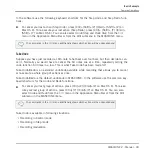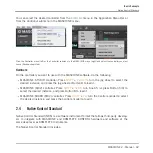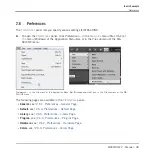If the desired Sound does not appear in the Sound List, use the scroll bar at the right
end of the Pattern Editor or turn your mouse wheel while hovering the Pattern Editor to
display any hidden Sounds.
You can also select multiple Sounds at once to apply changes to all of them. See sec-
tion
4.1.3, Selecting Multiple Sounds or Groups
2.3.2
Switching Between the Master, Group, and Sound Level
At any time you can quickly switch the Control area between the parameters of the Master, the
focused Group, and the focused Sound.
Click the desired tab to switch the display of the Control area.
►
Click the
MASTER
,
GROUP
or
SOUND
tab in the top left corner of the Control area to
display the Plug-in parameters or Channel properties of the Master, the focused Group or
the focused Sound, respectively.
→
The selected tab lights up. The name of your Project, the focused Group or the focused
Sound appears under the
MASTER
,
GROUP
, and
SOUND
tabs (the
Muddy Matt
Sound in
the picture above), and the rest of the Control area displays the Plug-in parameters and
Channel properties of the Master, the focused Group or the focused Sound, respectively.
2.3.3
Navigating Channel Properties, Plug-ins, and Parameter Pages in the Control Area
We describe here how to display/edit any Plug-in parameters or Channel properties located in
any Sound, Group or the Master.
To select a particular Plug-in or a particular set of Channel properties, you first need to display
the parameters of the Master, the desired Group or the desired Sound.
Basic Concepts
Common Operations
MASCHINE 2 - Manual - 35