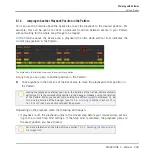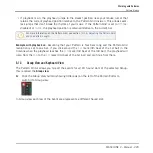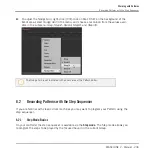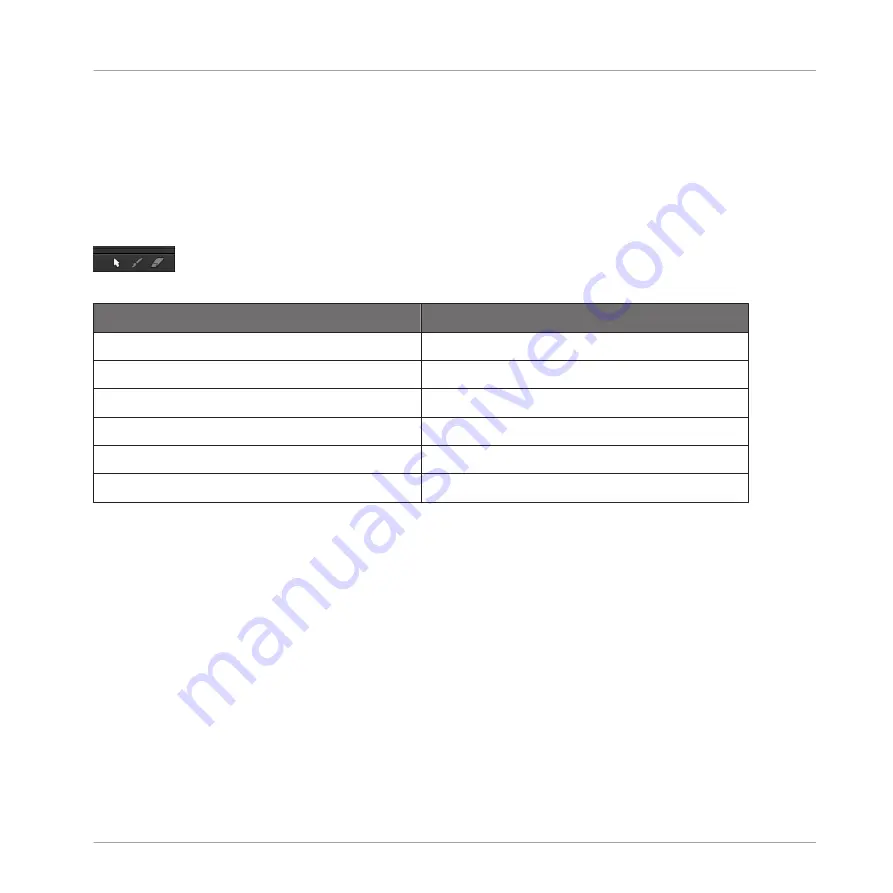
6.3.3
Selecting Events/Notes
MASCHINE provides you many ways to select events/notes in your Pattern. This notably allows
you to precisely define which events your next edits will be applied to.
In the software you can select events with your mouse only if Select mode is selected in the
Edit Mode selector:
Click the cursor icon on the left to select events with your mouse.
Action
Function
Selecting Events
Click unselected event
Select event
[Shift] + click unselected event
Add event to current selection
[Shift] + click selected event
Remove event from selection
Drag in Event area’s background
Multiple selection (selection frame)
Click in Event area’s background
Deselect all events
Selecting All Events
You can select all events displayed in the Event area via the usual keyboard shortcut on your
operating system:
►
Click anywhere in the Event area and press [Ctrl] + [A] ([Cmd] + [A] on Mac OS X) on
your computer keyboard to select all displayed events.
→
If the Pattern Editor is in Group view this will select all events for all Sounds in the Pat-
tern. If the Pattern Editor is in Keyboard view this will select all events at all pitches for
the focused Sound.
6.3.4
Editing Selected Events/Notes
Once you have selected particular events, you can edit them in various ways.
Working with Patterns
Editing Events
MASCHINE 2 - Manual - 242