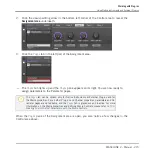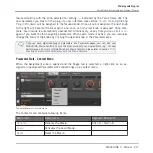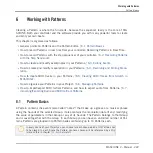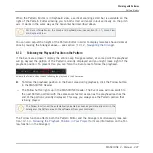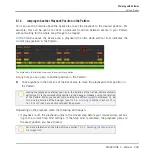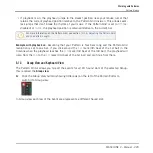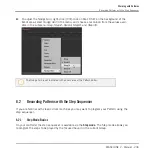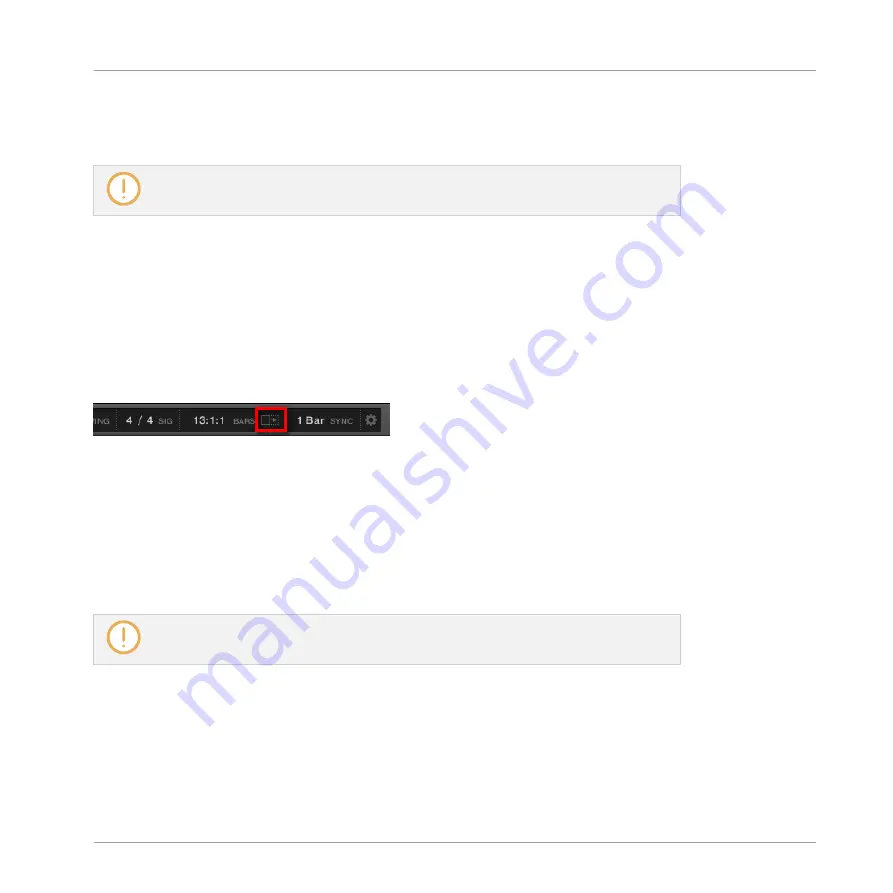
When the Pattern Editor is in Keyboard view, a vertical zooming scroll bar is available on the
right of the Pattern Editor allowing you to both scroll and zoom in/out vertically on the pitch
axis. It works in the same way as the horizontal bar described above.
For more information on the Group and Keyboard view, see section
You can also adjust the height of the Pattern Editor in order to display more/less Sound slots at
once by resizing the Arranger above — see section
12.1.2, Navigating the Arranger
.
6.1.3
Following the Playback Position in the Pattern
If the Event area doesn’t display the entire Loop Range selected, at some point the playhead
will go beyond the portion of the Pattern currently displayed and you might loose sight of the
playback position. To prevent this, you can force the Event area to follow the playhead:
Activate the Follow button to keep following the playhead in the Event area.
►
To follow the playhead position in the Event area during playback, click the Follow button
in the MASCHINE Header.
→
The Follow button lights up in the MASCHINE Header. The Event area will now switch to
the next Pattern portion (with the same zoom factor) as soon as the playhead reaches the
end of the portion currently displayed. This way, you always see the Pattern portion that
is being played.
The Follow function will be automatically disabled as soon as you manually scroll in the
Arranger or the Pattern area (in the software or from your controller).
The Follow function affects both the Pattern Editor and the Arranger simultaneously (see sec-
tion
12.1.3, Following the Playback Position in Your Project
for more information on the Fol-
low function in the Arranger).
Working with Patterns
Pattern Basics
MASCHINE 2 - Manual - 227