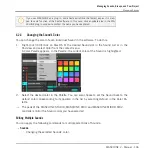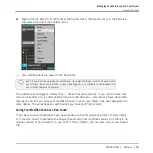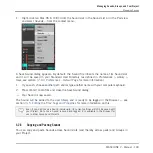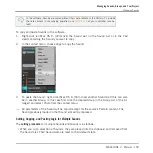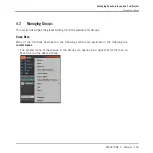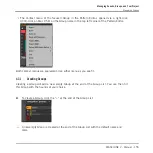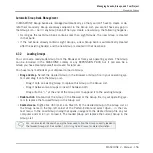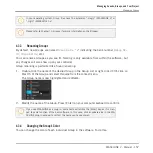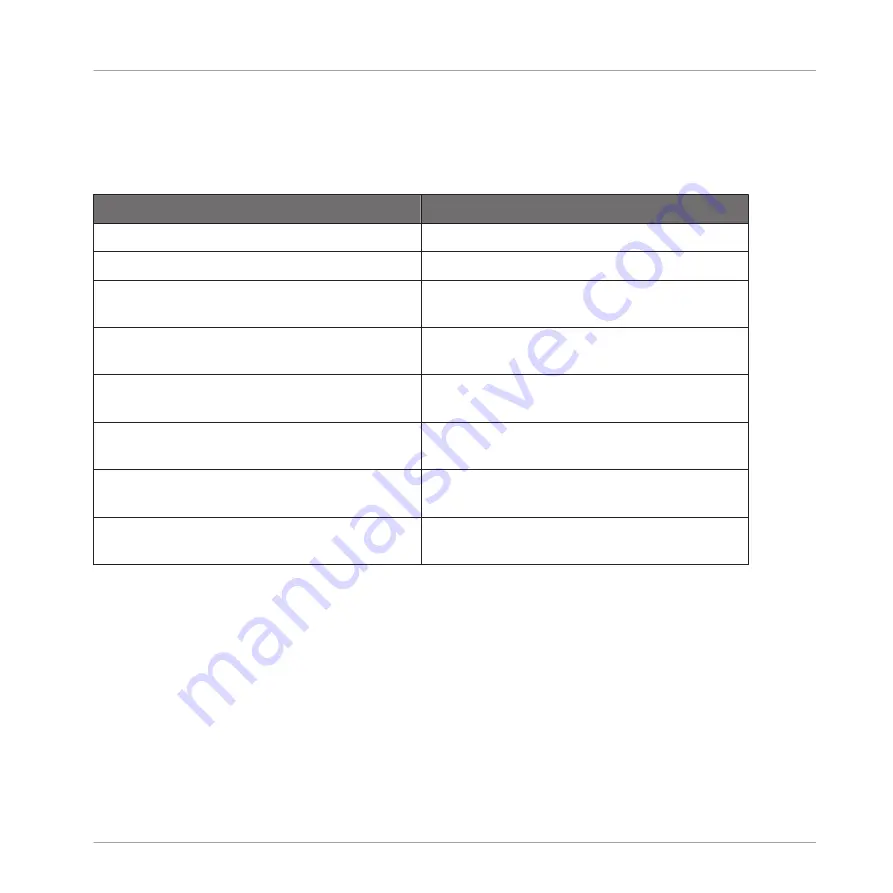
Selecting Multiple Sounds/Groups in the Software
To select multiple Sounds or multiple Groups in the MASCHINE software, simply use the com-
mon keyboard shortcuts of your operating system: in the Sound List or the Pad view for
Sounds, and in the Group List for Groups. Following actions are available:
Action
Function
Selecting Objects (Sounds or Groups)
Click unselected object
Selects the object and sets the focus to it.
Click selected object
Sets the focus to this object while retaining
the selection.
[Ctrl]-click ([Cmd]-click on Mac OS X)
unselected object
Adds the object to the selection.
[Ctrl]-click ([Cmd]-click on Mac OS X)
selected object
Deselects the object — except for the focused
object, which cannot be deselected.
[Shift]-click object
Selects all objects between the focused one
and the [Shift]-clicked one.
[Ctrl] + [A] ([Cmd] + [A] on Mac OS X) if
some objects are not selected
Selects all objects in the list.
[Ctrl] + [A] ([Cmd] + [A] on Mac OS X) if all
objects are selected in the list
Deselect all objects except the focused one,
which cannot be deselected.
The shortcuts mentioned in the table above are valid in following areas of the MASCHINE win-
dow:
▪
To select multiple Groups, use these shortcuts in the Group List.
▪
To select multiple Sounds, use these shortcuts in the Sound List or in the Pad view (see
section The Pad View in the Software).
4.2
Managing Sounds
This section describes the global editing functions available for Sounds and Sound slots.
Managing Sounds, Groups, and Your Project
Managing Sounds
MASCHINE 2 - Manual - 142