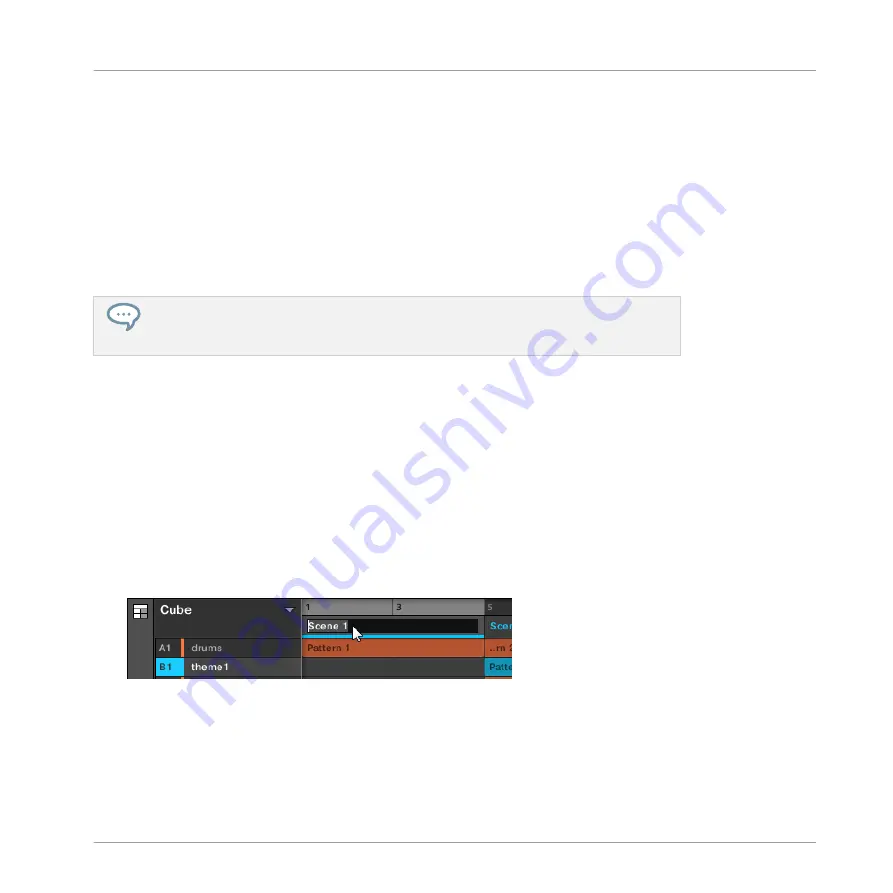
Alternate Method
1.
Press
NAVIGATE
+ Button 3 (
ARRANGER
) to enter Arranger view.
2.
Press and hold
SCENE
to enter Section mode.
3.
Press Button 7 and 8 to select the desired Section bank.
4.
Press
ERASE
+ the pad corresponding to the Section you want to remove.
→
The Section is removed from the arrangement. The next Sections shift ahead to fill the
gap.
If the desired Section bank is already selected (or if there is only one Section bank), this
alternate method can be simplified as follows: Press
ERASE
+
SCENE
+ pad to remove
the corresponding Section!
14.3.10 Renaming Scenes
By default, Sections are named after the Scene they reference,
Scene 1
,
Scene 2
,
Scene 3
,
etc. To organize your song you can use custom names of your own. Naming is only available
from within the software, but any changes will also show up in both views of the Arranger
(Ideas view and Arranger view) and on your controller.
Renaming Scenes in the Arranger View
To rename a Scene in the Arranger view:
1.
Double-click the Scene name at the top of the Arranger view.
You can also right-click ([Ctrl]-click on macOS) the Scene slot or the corresponding cell in
Working with the Arranger
Using Arranger View
MASCHINE - Manual - 771
Summary of Contents for MASCHINE MK3
Page 1: ...MASCHINE MK3 MANUAL...
Page 72: ...The Preferences MIDI page Basic Concepts Preferences MASCHINE Manual 72...
Page 75: ...The Preferences Default page Basic Concepts Preferences MASCHINE Manual 75...
Page 91: ...The Preferences panel Hardware page Basic Concepts Preferences MASCHINE Manual 91...
Page 94: ...The Preferences panel Colors page Basic Concepts Preferences MASCHINE Manual 94...






























