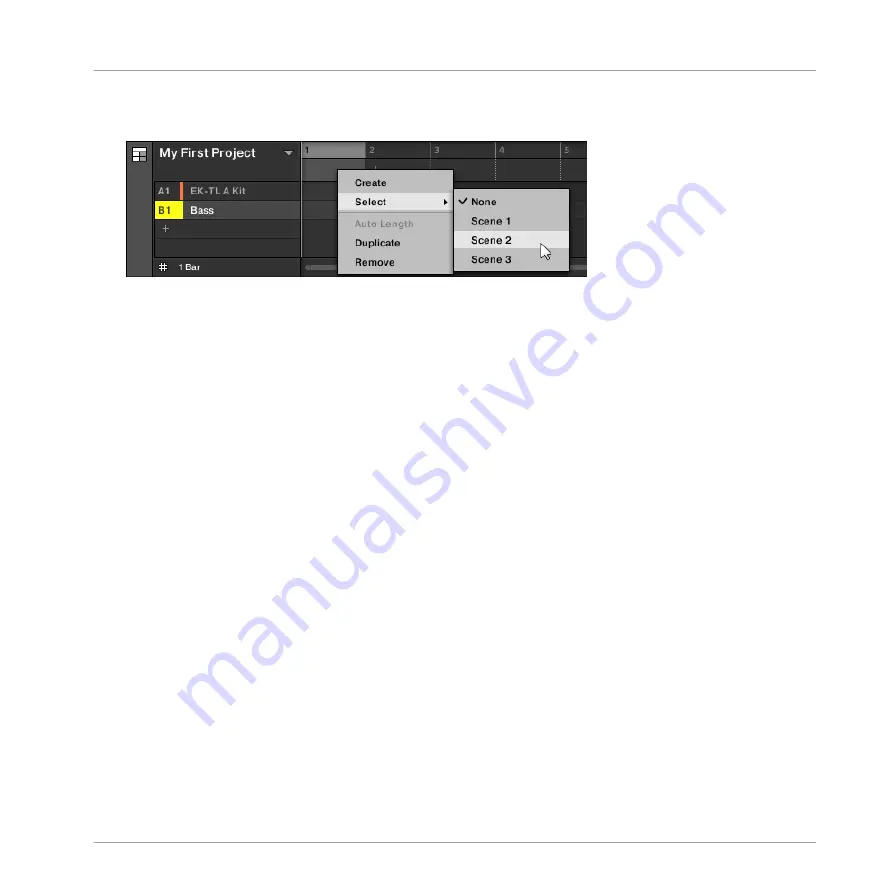
►
Right-click ([Cmd] + click on macOS) a Section slot and select
Append
in the context
menu, then for example, select
Scene 2
from the submenu.
→
The selected Scene is added to the Section.
By repeating this for each new Section, you can quickly add Scenes to the Arranger.
To add a Scene to a Section in the Arranger view using your controller:
1.
Press
NAVIGATE
+ Button 3
ARRANGER
to access the Arranger view.
2.
Press
SCENE
then turn Knob 2 to select the Scene you want to add to the Section.
→
The selected Scene is added to the Section.
By repeating this for each new Section, you can quickly add Scenes to the Arranger.
14.3.4 Selecting Sections and Section Banks
You can select the desired Section via the Section Manager or directly in the Arranger view.
Selecting a Section in the Arranger View
To select a Section in the Arranger view, do the following:
Working with the Arranger
Using Arranger View
MASCHINE - Manual - 756
Summary of Contents for MASCHINE MK3
Page 1: ...MASCHINE MK3 MANUAL...
Page 72: ...The Preferences MIDI page Basic Concepts Preferences MASCHINE Manual 72...
Page 75: ...The Preferences Default page Basic Concepts Preferences MASCHINE Manual 75...
Page 91: ...The Preferences panel Hardware page Basic Concepts Preferences MASCHINE Manual 91...
Page 94: ...The Preferences panel Colors page Basic Concepts Preferences MASCHINE Manual 94...






























