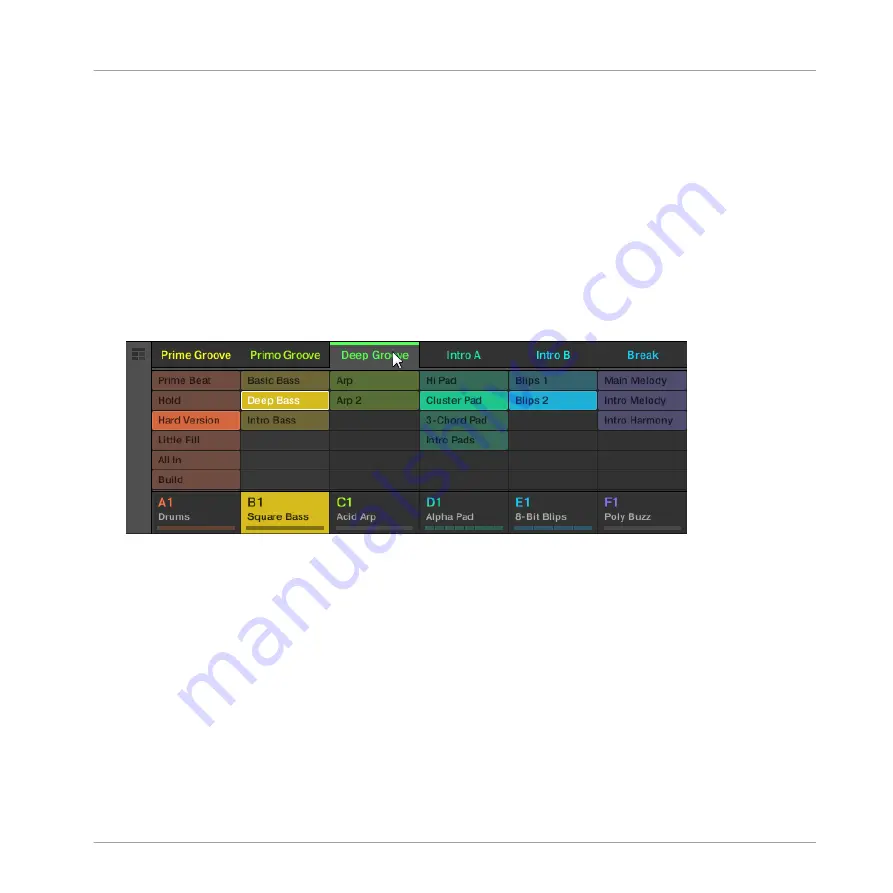
▪
The Pattern itself is left untouched.
▪
If the Pattern was the longest one in the Scene, the Scene is automatically reduced to the
next longest Pattern.
14.2.4 Selecting Scenes
You can select the desired Scene in the Ideas view.
Selecting a Scene in the Ideas View
To select a Scene in the Ideas view, do the following:
►
Select the desired Scene by clicking its name at the top of the Ideas View:
→
The Scene name is now highlighted to indicate that this Scene is selected.
Once a Scene Has Been Selected…
Once you have selected a Scene, the following happens:
▪
The selected Patterns slots for the focused Scene are highlighted. The Pattern slot with a
white frame is displayed in the Pattern Editor. Unselected Pattern slots are dimmed. If
there are no Patterns slots select for the Scene in focus, or if there are no Patterns at all,
the Pattern Editor is empty.
▪
If playback is off the playhead immediately jumps to the beginning of the selected Scene.
If playback is on the playhead jumps according to the Perform Grid settings.
Working with the Arranger
Using Ideas View
MASCHINE - Manual - 744
Summary of Contents for MASCHINE MK3
Page 1: ...MASCHINE MK3 MANUAL...
Page 72: ...The Preferences MIDI page Basic Concepts Preferences MASCHINE Manual 72...
Page 75: ...The Preferences Default page Basic Concepts Preferences MASCHINE Manual 75...
Page 91: ...The Preferences panel Hardware page Basic Concepts Preferences MASCHINE Manual 91...
Page 94: ...The Preferences panel Colors page Basic Concepts Preferences MASCHINE Manual 94...






























