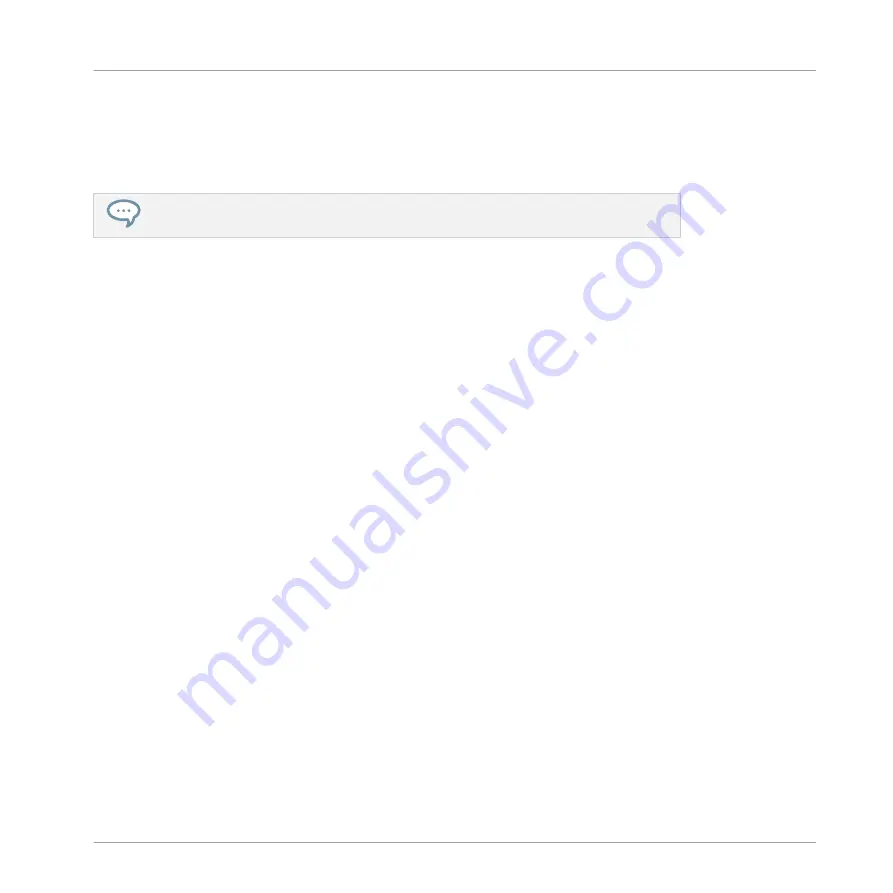
→
The parameter is assigned as a Macro and a small icon will appear next to the parameter
name.
You can see the Macro assignments for each level by pressing the
MACRO
button on your con-
troller and selecting the Macro level (
MASTER
,
GROUP
or
SOUND
).
Macro Controls are saved with a MASCHINE Project, so don’t forget press
SHIFT
+
FILE
(
Save
) once you have assigned all your Macros.
Unassigning a Macro Using the Controller
To unassign a parameter from the Macro Controls:
1.
Select Channel or Plug-in icon depending on where the parameter you want to unassign is
situated.
2.
Select the level where the parameter is, this can be on the
MASTER
,
GROUP
or
SOUND
level.
3.
Enter Set Macro mode by pressing
SHIFT
+
MACRO
(
Set
).
4.
Simply touch the Knob of the assigned parameter to remove it from the Macro Controls.
→
The icon next to the name of the parameter is removed and the parameter is unassigned.
Audio Routing, Remote Control, and Macro Controls
Creating Custom Sets of Parameters with the Macro Controls
MASCHINE - Manual - 484
Summary of Contents for MASCHINE MK3
Page 1: ...MASCHINE MK3 MANUAL...
Page 72: ...The Preferences MIDI page Basic Concepts Preferences MASCHINE Manual 72...
Page 75: ...The Preferences Default page Basic Concepts Preferences MASCHINE Manual 75...
Page 91: ...The Preferences panel Hardware page Basic Concepts Preferences MASCHINE Manual 91...
Page 94: ...The Preferences panel Colors page Basic Concepts Preferences MASCHINE Manual 94...






























