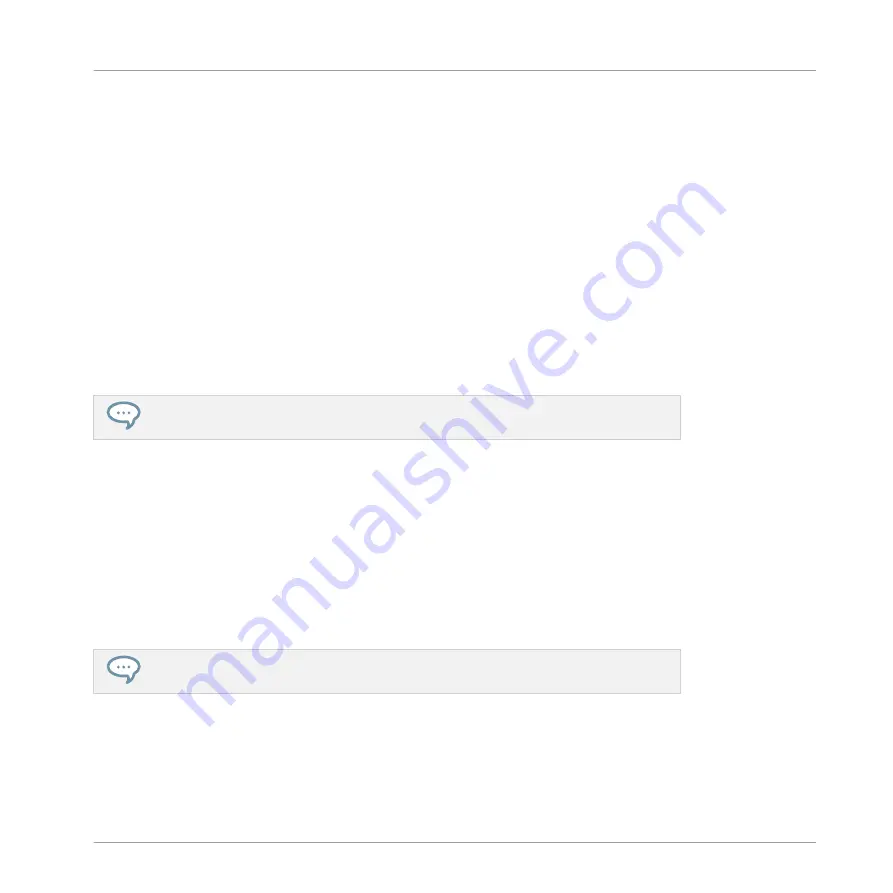
Mouse in Erase Mode
►
To delete an event, simply click it. Click and hold the mouse anywhere in the Event area
and move the cursor to quickly delete series of events.
Deleting Events/Notes on the Controller
Your controller provides you with several tools to delete events from the current Pattern.
Quick Deleting Events or Notes
The quickest and easiest way to delete events is the following:
►
Press
EVENTS
+
ERASE
+ the desired pad to delete from the Pattern all events for that
Sound (if pads are in Group mode) or all notes at that pitch for the focused Sound (if
pads are in Keyboard mode).
For more information on Pad modes, please refer to section
.
As soon as you hold
EVENTS
+
ERASE
, some pads light up to indicate where there is some-
thing to delete:
▪
If your pads are in Group mode, the lit pads show you the Sounds for which the Pattern
contains events.
▪
If your pads are in Keyboard mode, the lit pads show you the pitches (of the focused
Sound) for which the Pattern contains events.
In other terms you don’t need to press any unlit pad, since there are no events to delete there.
While holding
EVENTS
+
ERASE
you can press several pads to delete their events.
If you accidentally deleted events, press
UNDO
(in the
EDIT
section) to undo it!
Deleting the Selected Events or Notes
Once you have selected particular events (see
this), you can delete them from the Pattern:
Working with Patterns
Editing Events
MASCHINE - Manual - 372
Summary of Contents for MASCHINE MK3
Page 1: ...MASCHINE MK3 MANUAL...
Page 72: ...The Preferences MIDI page Basic Concepts Preferences MASCHINE Manual 72...
Page 75: ...The Preferences Default page Basic Concepts Preferences MASCHINE Manual 75...
Page 91: ...The Preferences panel Hardware page Basic Concepts Preferences MASCHINE Manual 91...
Page 94: ...The Preferences panel Colors page Basic Concepts Preferences MASCHINE Manual 94...






























