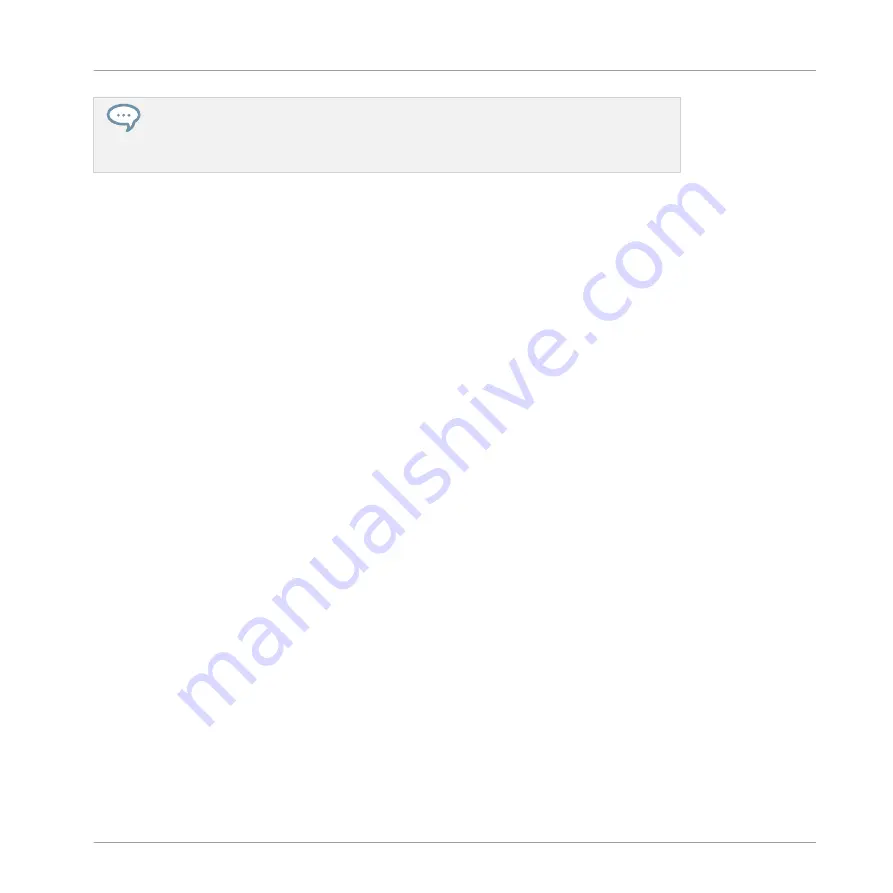
Setting the Step Grid to “Off” and then using Nudge will shift events in extremely small
increments. This can be used to creatively add groove to Patterns — for example, shift-
ing the snare drum so that it is ever so slightly late, or “in the pocket” (something a
funk drummer does naturally!).
Transpose Events and Notes
You can transpose selected events by semitones or octaves to match their pitch to your taste.
►
To transpose the selected events down in semitones press
SHIFT
+ pad
13
(
SEMI-
TONE -
); to transpose the selected events up press
SHIFT
+ pad
14
(
SE
). If
nothing is selected, all event/notes in the Pattern will be affected.
To transpose the selected events down in octaves press
SHIFT
+ pad
15
(
OCTAVE -
); to trans-
pose the selected events up press
SHIFT
+ pad
16
(
OCTAVE +
). If nothing is selected, all
events in the Pattern will be affected.
7.4.5
Deleting Events/Notes
In the software you can delete events in the Event area using your mouse. The procedure de-
pends on the active Mouse Edit mode (Select, Paint or Erase).
Mouse in Select Mode
►
To delete events in a Pattern, double-click or right-click (macOS: [Ctrl]-click) them.
This also works on any selection of events: double-click or right-click (macOS: [Ctrl]-click) any
of the selected events to delete them all.
If some events are selected, you can also press [Del] or [Backspace] on your computer key-
board to delete them. See section
events.
Mouse in Paint Mode
►
To delete an event, simply click it. Click and hold an event and move the cursor to quick-
ly delete series of events.
Working with Patterns
Editing Events
MASCHINE - Manual - 371
Summary of Contents for MASCHINE MK3
Page 1: ...MASCHINE MK3 MANUAL...
Page 72: ...The Preferences MIDI page Basic Concepts Preferences MASCHINE Manual 72...
Page 75: ...The Preferences Default page Basic Concepts Preferences MASCHINE Manual 75...
Page 91: ...The Preferences panel Hardware page Basic Concepts Preferences MASCHINE Manual 91...
Page 94: ...The Preferences panel Colors page Basic Concepts Preferences MASCHINE Manual 94...






























