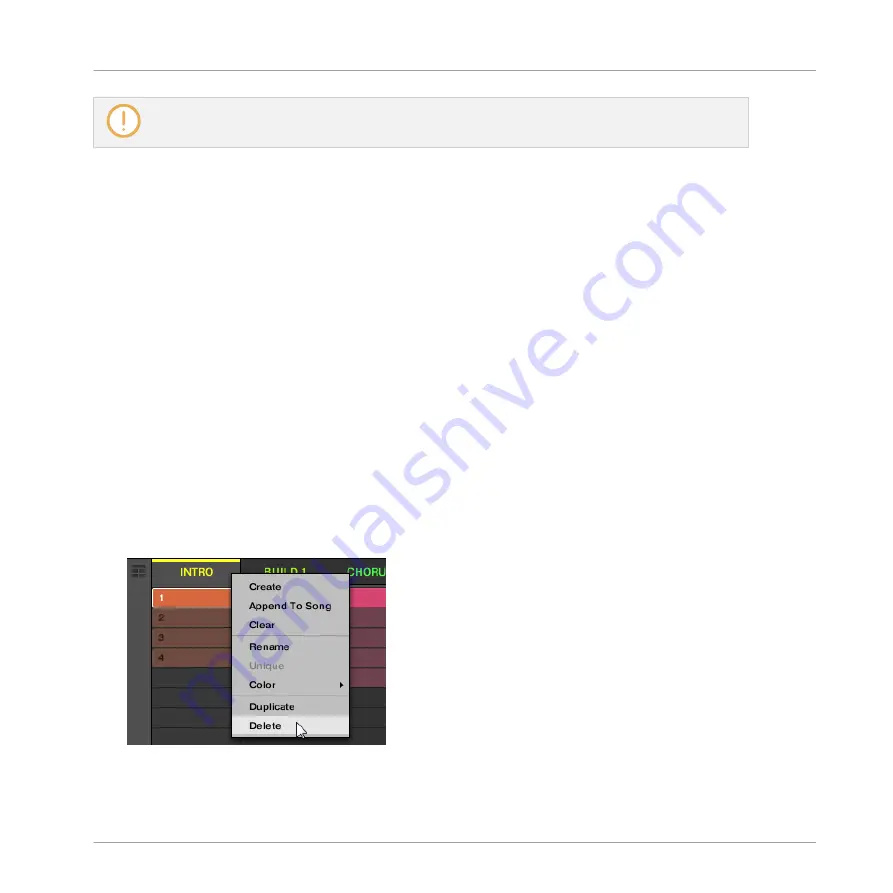
If the last Scene bank is selected and not empty, pressing
SHIFT
+ Right Arrow button will create a
new, empty Scene bank — see section
16.2.6, Creating and Deleting Scene Banks
Selecting a Scene
To select a Scene in the current Scene bank:
1.
Press
SHIFT
+
SCENE
to enter Ideas view.
2.
Press
SCENE
+ the dim lit pad corresponding to this Scene.
After your selection, the following happens:
▪
The Pattern Editor displays the Pattern for the focused Group in this Scene. If there is no
Pattern for the focused Group in the Scene you have just selected, the Pattern Editor is
empty.
▪
If playback is off the playhead immediately jumps to the beginning of the selected Scene.
If playback is on the playhead jumps according to the Perform Grid settings — see section
Jumping to Other Scenes.
16.2.5 Deleting Scenes
To delete a Scene in the Ideas view:
►
In the top row of the Ideas view, right-click ([Ctrl]-click on macOS) the name of the Scene
you want to delete and select
Delete
from the context menu:
→
The Scene is deleted with all its Patterns. Scenes to the right shift to fill the gap.
Working with the Arranger
Using Ideas View
MASCHINE MIKRO - Manual - 771
Summary of Contents for Maschine Mikro MK2
Page 1: ...MANUAL ...
Page 106: ...The Preferences MIDI page Basic Concepts Preferences MASCHINE MIKRO Manual 106 ...
Page 109: ...The Preferences Default page Basic Concepts Preferences MASCHINE MIKRO Manual 109 ...
Page 126: ...The Preferences panel Hardware page Basic Concepts Preferences MASCHINE MIKRO Manual 126 ...
Page 129: ...The Preferences panel Colors page Basic Concepts Preferences MASCHINE MIKRO Manual 129 ...
Page 135: ...Basic Concepts Syncing MASCHINE using Ableton Link MASCHINE MIKRO Manual 135 ...
Page 749: ...Tremolo Perform FX in the Control area Effect Reference Perform FX MASCHINE MIKRO Manual 749 ...
Page 928: ...Z Zone page software 869 ZONE page controller 870 Index MASCHINE MIKRO Manual 928 ...






























