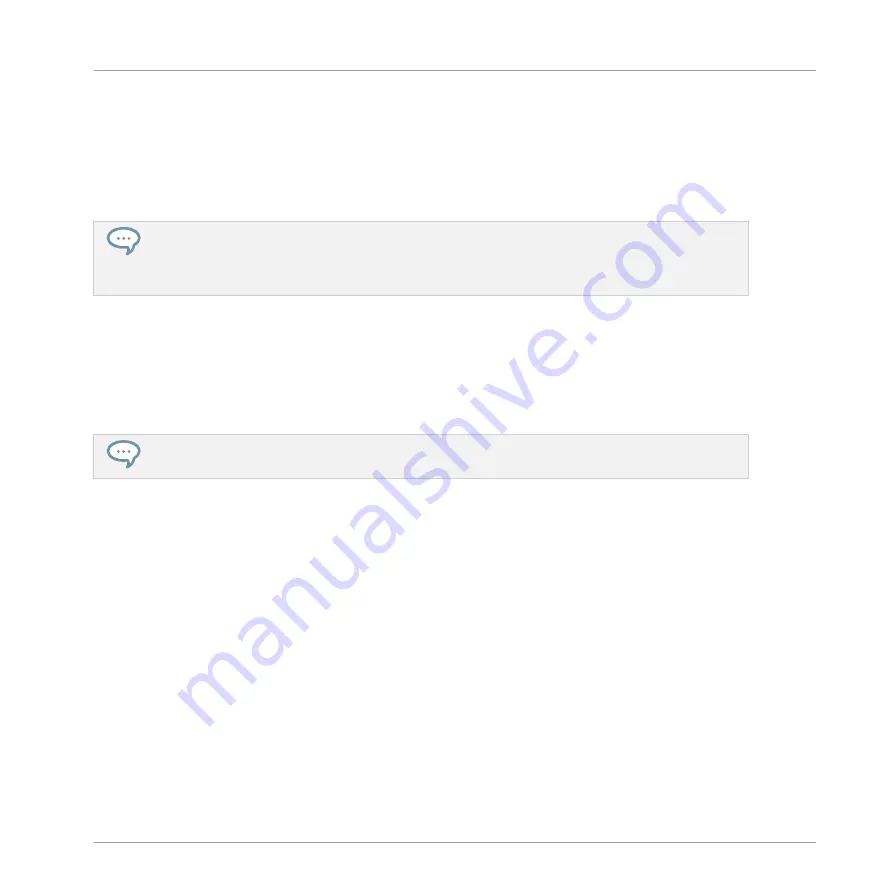
4.
Press the pad of the target Sound slot (this can also be in another Group, in this case first
press
GROUP
, then the pad of the desired Group, then
GROUP
again to deactivate it).
→
All parameters of the Sound will be copied (including the Pattern content for that Sound
if you have enabled the
+EVENT
option). The copied Sound will replace any Sound previ-
ously loaded in the target Sound slot.
Instead of holding
DUPLICATE
, you can also pin the Duplicate mode by pressing
DUPLICATE
+
CONTROL
. You can then release
DUPLICATE
: Your controller will stay in Duplicate mode until you
press
DUPLICATE
again. See section
3.3.1, Pinning a Mode on the Controller
tion.
5.2.7
Moving Sounds
You can reorder Sounds via drag-and-drop in the software. It can be helpful to organize your
Sounds more conveniently. Notably, this allows you to move your Sounds to other pads, and
create a Group that is easier to play from the pads.
You can select multiple Sounds to move them all at once! See
5.1.3, Selecting Multiple Sounds or
for more information.
To move one or more Sounds:
1.
Click and hold the desired Sound slot(s) in the Sound List or in the Pad view.
Managing Sounds, Groups, and Your Project
Managing Sounds
MASCHINE MIKRO - Manual - 220
Summary of Contents for Maschine Mikro MK2
Page 1: ...MANUAL ...
Page 106: ...The Preferences MIDI page Basic Concepts Preferences MASCHINE MIKRO Manual 106 ...
Page 109: ...The Preferences Default page Basic Concepts Preferences MASCHINE MIKRO Manual 109 ...
Page 126: ...The Preferences panel Hardware page Basic Concepts Preferences MASCHINE MIKRO Manual 126 ...
Page 129: ...The Preferences panel Colors page Basic Concepts Preferences MASCHINE MIKRO Manual 129 ...
Page 135: ...Basic Concepts Syncing MASCHINE using Ableton Link MASCHINE MIKRO Manual 135 ...
Page 749: ...Tremolo Perform FX in the Control area Effect Reference Perform FX MASCHINE MIKRO Manual 749 ...
Page 928: ...Z Zone page software 869 ZONE page controller 870 Index MASCHINE MIKRO Manual 928 ...






























