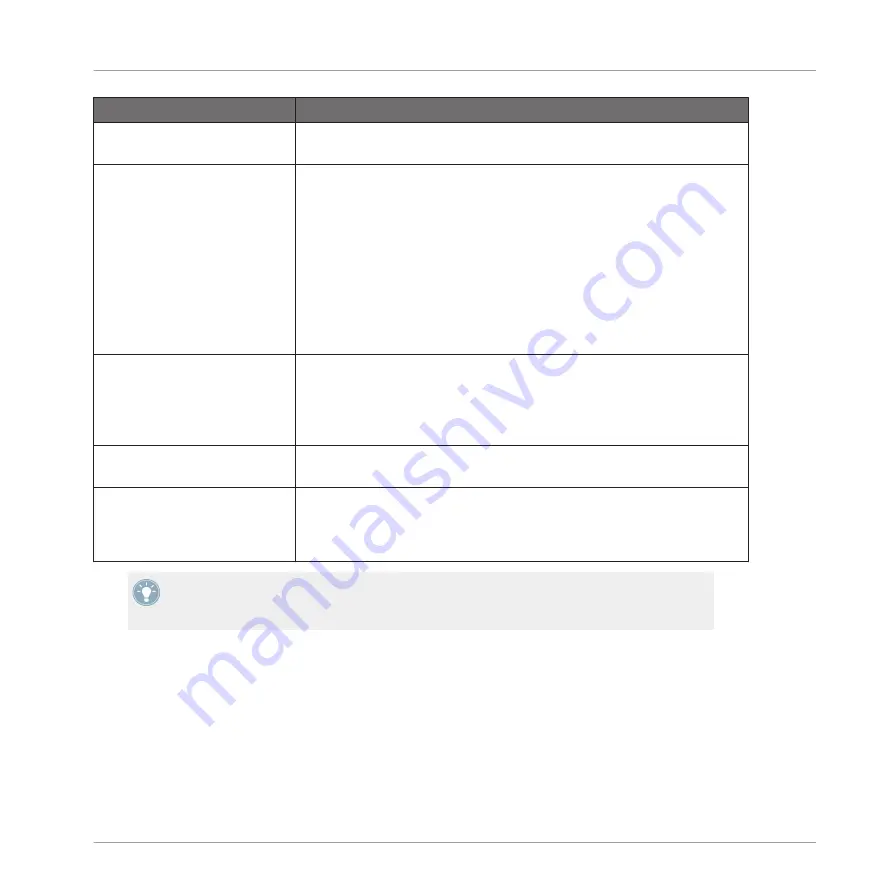
Setting
Description
LOCATION
Shows the path(s) of your user content. Click the folder icon to change the
path.
ALIAS
ALIAS
acts as a reference to the path in the
LOCATION
column. This is a
stand-in for any folder on your computer or removable drive and provides a
dynamic link to it. The path in the
LOCATION
column may be changed,
but the
ALIAS
column will still provide the link therefore avoiding the pos-
sibility of missing Samples. The Alias notably allows you to use a Project
on different computers even if the Samples are stored in different loca-
tions.
After adding a location (see
ADD
below), double-click the area in the new
row and in the
ALIAS
column to set the Alias for the new location. The
Alias of the first location in the list,
Standard User Directory
, cannot be
edited.
ADD
Click
ADD
to manually add directories to the user library; keep in mind
that any MASCHINE-compatible files in those directories will not be tag-
ged if you add them like this (see chapter
for more informa-
tion on importing and tagging your files). Paths to Samples that you added
via the import function from the Browser will also show up here.
REMOVE
Click
REMOVE
to remove directories from the user library. Files will only
be removed from the MASCHINE Browser, not from your hard disk.
RESCAN
If you have changed the content of the selected directory (such as added
or removed files), you should rescan it in order to let MASCHINE know
which files have been removed and/or added so that they show up in the
MASCHINE Library.
You can resize the Preferences window at your convenience using the usual method on your
operating system. You can also resize each column by clicking and dragging the limit be-
tween both column headers.
2.4.4
Preferences – Libraries Page
The
Libraries
page shows the locations of all MASCHINE factory files. These include libraries
imported from other NI products as well as MASCHINE EXPANSION packs. To display the
Li-
braries
page click the
Libraries
tab on the left.
Basic Concepts
Preferences
MASCHINE MIKRO MK2 - Manual - 41
Summary of Contents for MASCHINE MIKRO MK2
Page 1: ...Manual...






























