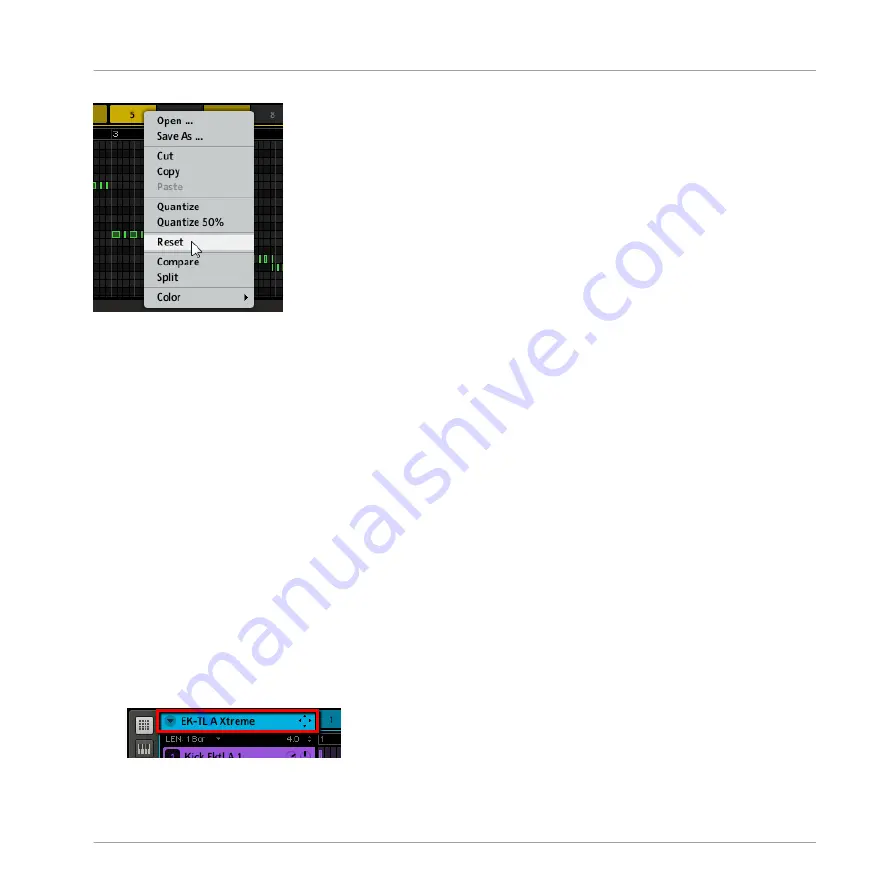
Resetting a Pattern.
This will erase all events/notes as well as any automation data and set all Pattern settings
(length, name, color, etc.) back to their default values.
7.2.7
Rendering Audio from Patterns via Drag and Drop
The Audio drag-and-drop function allows you to export audio from selected Patterns onto your
desktop or into your host software by simply dragging the respective Group onto the target loca-
tion or application. This function is only available in the software. The audio will be exported
as a WAV or AIFF file according to the Options in the Export Audio Settings.
To render Patterns to audio files:
1.
In the Arranger, select the Group you want to export audio from, and in the Arranger time-
line select the loop range you want to export (for more info on selecting a loop range, see
10.4.2, Selecting a Loop Range
).
2.
In the Pattern Editor, select the Sounds you want to exclude from the exported audio file
by muting them. Alternatively, include Sounds by soloing them. See
for more info on muting/soloing Sounds and Groups.
From now on everything will happen in the Group Header, at the top left of the Pattern Edi-
tor:
Working with Patterns (Software)
Managing Patterns
MASCHINE MIKRO MK2 - Manual - 208
Summary of Contents for MASCHINE MIKRO MK2
Page 1: ...Manual...






























