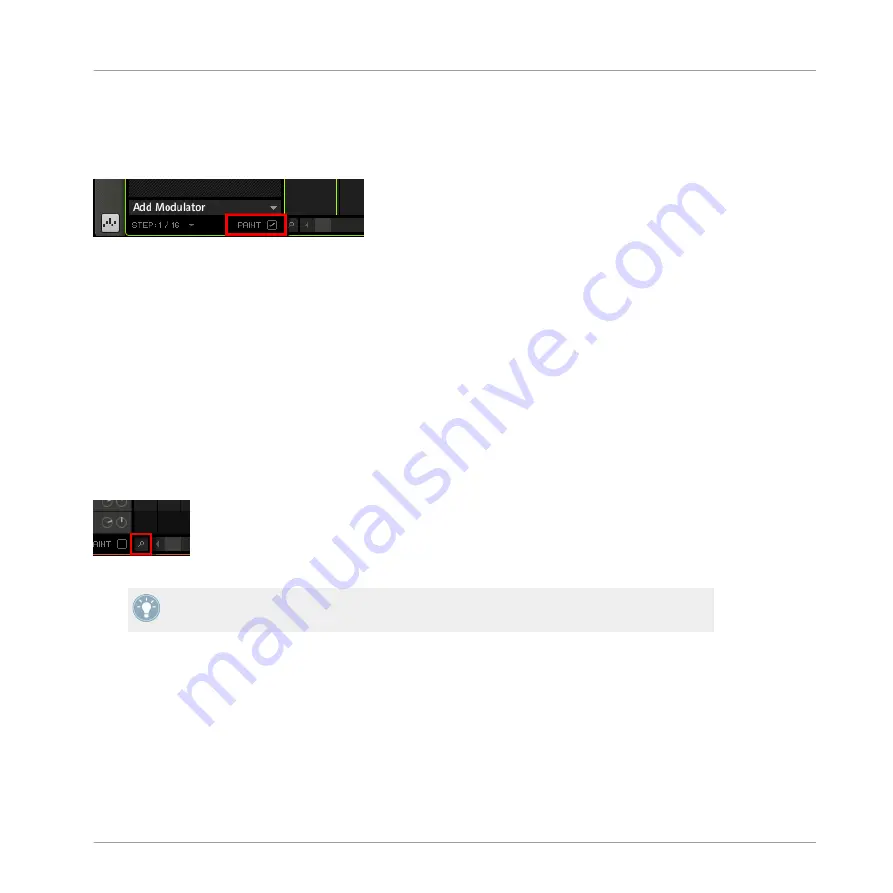
Switching to Paint Mode
To switch the mouse behavior to Paint mode, check the
PAINT
checkbox at the bottom left of
the Pattern Editor:
Click the PAINT checkbox to enable Paint mode.
With Paint mode enabled, the mouse works like a paint-brush tool. Clicking and holding the
left mouse button down will set notes wherever you move the cursor. The other way round, left-
clicking on a note and moving the mouse cursor with the button pressed will erase all notes
under the Mouse cursor.
7.1.6
The Zoom Tool
Using the Zoom Tool, you can zoom in and out horizontally in the Pattern Editor on the time
axis. Click the Zoom Tool (a little magnifying glass) at the bottom of the Pattern Editor and
drag upwards to zoom in and downwards to zoom out.
The Zoom Tool.
You can also control the horizontal zoom factor from your controller via
NAVIGATE
+ Knob
5.
When the Pattern Editor is in Keyboard view, an additional Zoom Tool is available above the
vertical scroll bar on the right. This Zoom Tool allows you to zoom in and out vertically on the
pitch axis.
Working with Patterns (Software)
The Pattern Editor
MASCHINE MIKRO MK2 - Manual - 194
Summary of Contents for MASCHINE MIKRO MK2
Page 1: ...Manual...






























