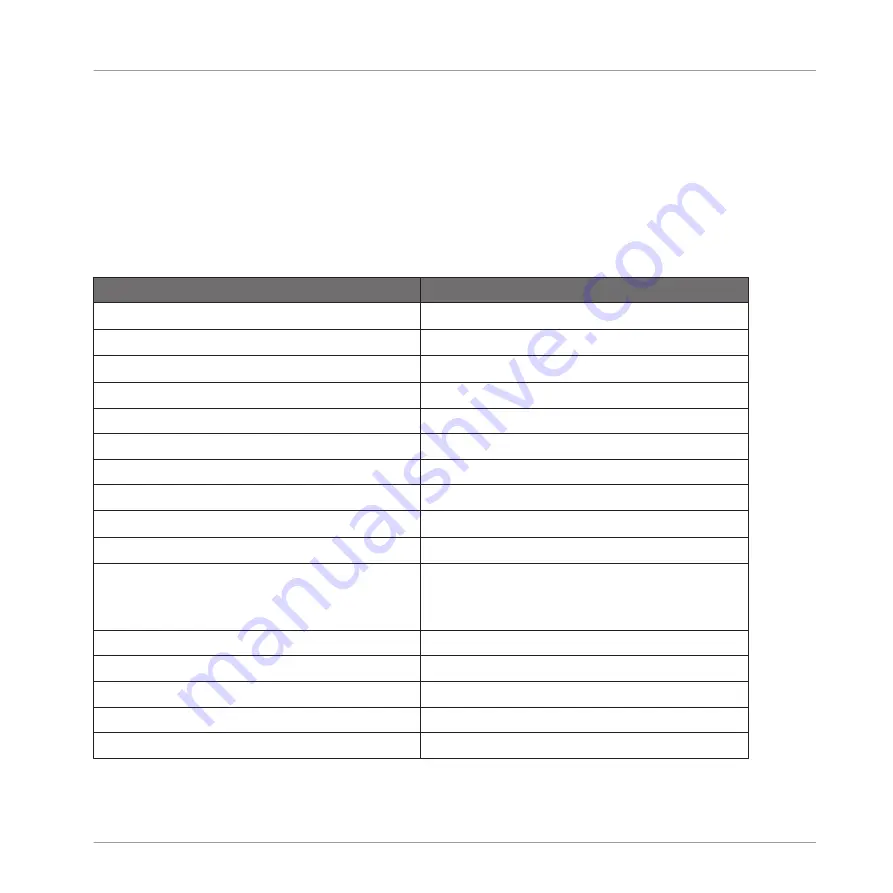
7.1.5
Mouse Actions in the Step Grid
Many creation and editing commands on events/notes are available directly via mouse actions
in the Step Grid of the Pattern Editor. They will be applied according to the selected Step Grid
resolution. In Group view, the Sound in focus will change according to the row you click in.
Selected notes turn white.
The following is a list of available mouse actions in the Pattern Editor (works in both Group
view and Keyboard view, see
7.1.8, Using the Keyboard View
Action
Function
Creating Notes
Double-click in Step Grid’s background
Create note
Selecting Notes
Click unselected note
Select note
[Shift] + click unselected note
Add note to current selection
[Shift] + click selected note
Remove note from selection
Drag in Step Grid’s background
Multiple selection (selection frame)
Click in Step Grid’s background
Deselect all notes
Editing Selected Notes*
Drag note horizontally
Move selected notes in time
Drag note vertically
Group view: Move selected notes to another Sound of
the Group.
Keyboard view: Transpose selected notes.
[Ctrl] (Mac OS X: [Alt]) + drag note
Duplicate selected notes
Drag right note border
Adjust length of selected notes
[Alt] (Mac OS X: [Cmd]) + drag note vertically
Adjust velocity of selected notes
Double-click note
Delete selected notes
Right-click (Mac OS X: [Ctrl]-click)
Delete selected notes
* When editing, mouse actions can be performed on any of the selected notes — they will ap-
ply to all selected notes.
Working with Patterns (Software)
The Pattern Editor
MASCHINE MIKRO MK2 - Manual - 193
Summary of Contents for MASCHINE MIKRO MK2
Page 1: ...Manual...






























