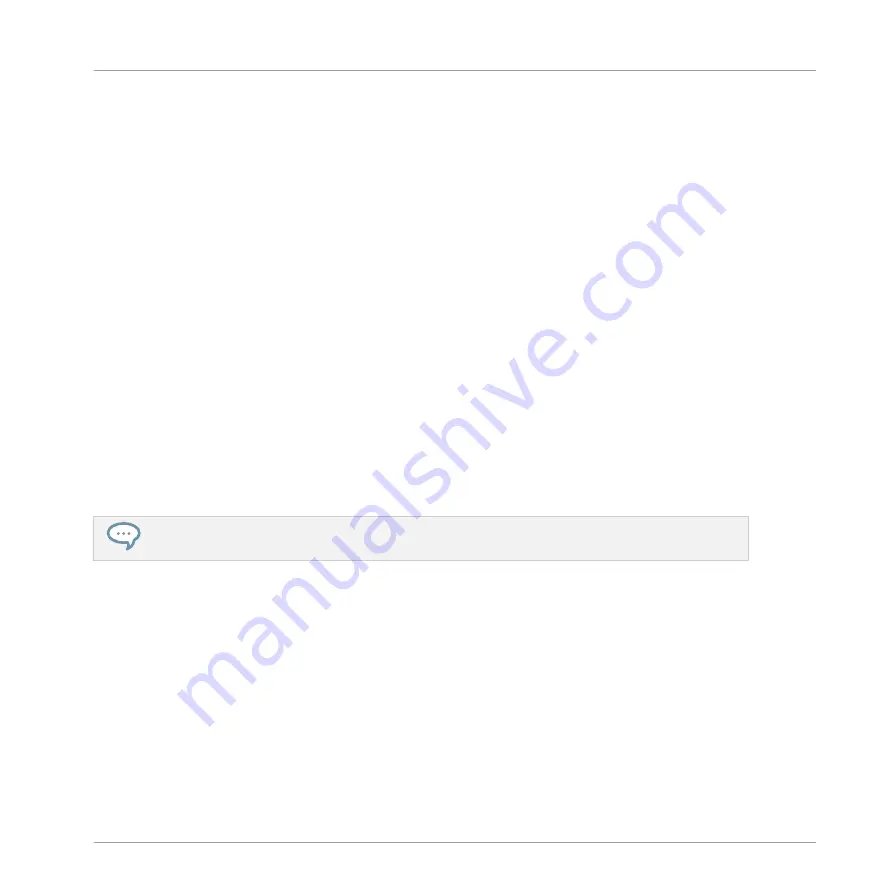
3.
While holding
SCENE
, hit pad
2
to select Scene 2.
Pad
2
lights up brightly to confirm its selection.
Pad
1
turns half lit, indicating that Scene 1 contains Clips but is not currently selected.
4.
Release the
SCENE
button.
→
Scene 2 is now selected. If the sequencer is playing, you won’t hear anything because
this Scene is still empty.
Now we can select one Pattern in each Group to include in this new Scene:
1.
Press
GROUP
+ the desired pad (
9
to
16
) to select a Group you want to use in Scene 2.
2.
Press
PATTERN
+ the desired pad to select the Pattern you want to use in Scene 2.
→
A Pattern has now been selected for Scene 2. By repeating these two steps for all Groups
you want to use in this Scene, you progressively build up a new Scene.
You might also want to remove a Clip from the selected Scene:
►
To remove the Pattern for the selected Group from the selected Scene, press
PATTERN
+
SHIFT
+
F3
(
REMOVE
).
→
The Pattern is removed from the Scene. You will note that the corresponding Pattern is
still there.
You can press
SHIFT
+ pad
1
/ pad
2
at any time to undo/redo your actions.
8.3
Managing Scenes
Now that we have created a few Scenes of interest, we want to organize them to make it easier
to arrange them into a song when we add them later to the Arranger. For this, the Ideas view
provides you with many editing facilities. Let’s introduce the most important ones.
Creating Scenes
Managing Scenes
MASCHINE MIKRO - Getting Started - 115
Summary of Contents for Maschine Mikro MK2
Page 1: ...GETTING STARTED...






























