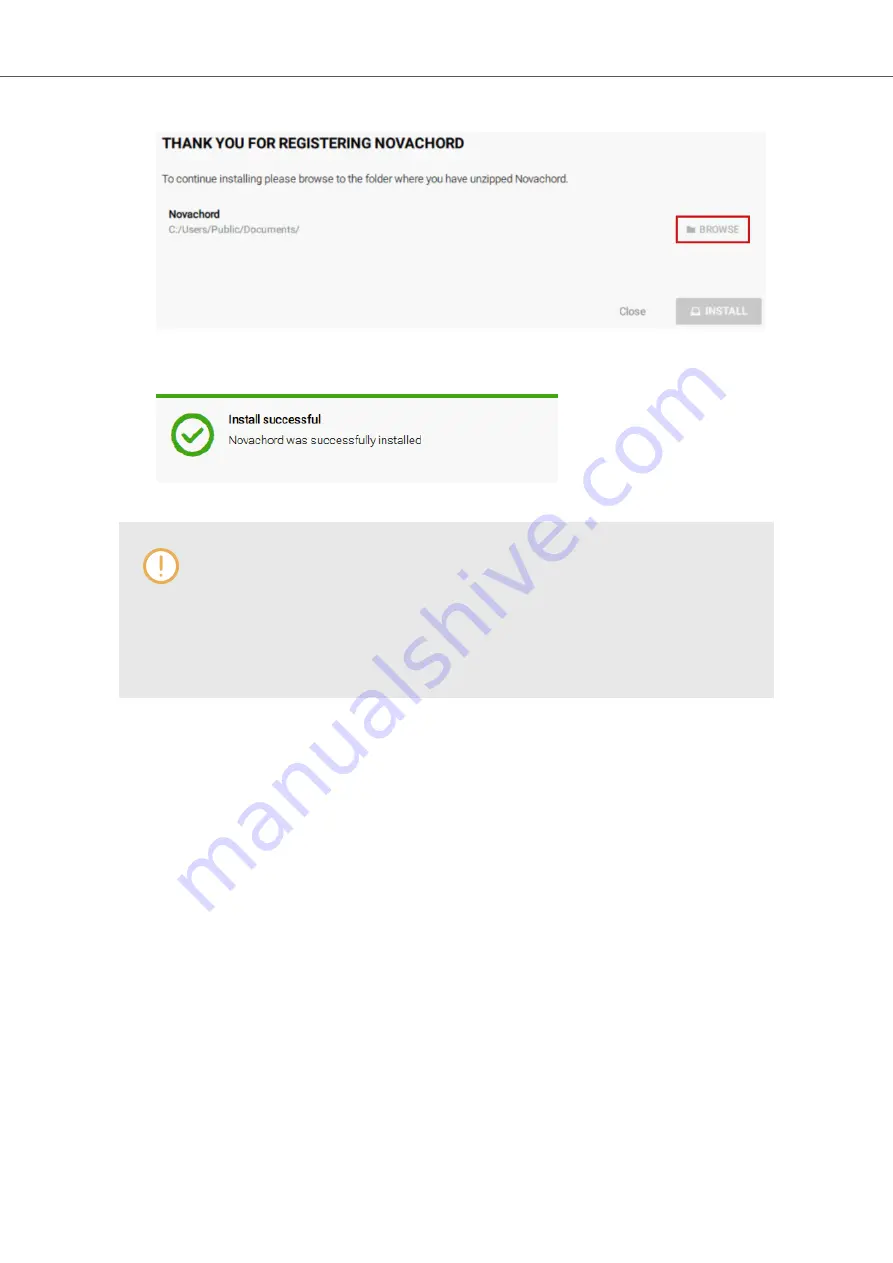
6.
Click on
INSTALL
to add the Instrument to your KOMPLETE KONTROL Library.
The Instrument is installed. KOMPLETE KONTROL automatically scans for the new content
and adds it to the KOMPLETE KONTROL Browser.
The KOMPLETE KONTROL Library and the KONTAKT Browser reference the In-
strument files contained in the folder. It is recommended to not delete or move the
folder afterwards, otherwise KOMPLETE KONTROL and KONTAKT will not be able
to find the Instrument files. If an Instrument cannot be found, use the
Rescan
func-
tion on the Preferences’ Library page to update the Library with the correct folder lo-
cation.
10.8. Importing KOMPLETE KONTROL-Compatible User Files
Apart from the huge KOMPLETE factory library, you might want to use, e.g., your own REAKTOR
ensembles or KONTAKT Instrument files you received from other users.
You can load them directly from the
Files
pane, but you won’t be able to find and load them from
the keyboard’s on-screen Browser nor from the
Library
pane.
For this you will have to import the files into the Library first. Importing files does not mean they will
be moved from the directory they currently reside in, they will only be referenced by the Browser.
That’s why whenever you move files, make sure to update the paths to their respective directories
in the
Library
page of the
Preferences
panel.
The
Files
pane allows you to import whole folders. All KOMPLETE KONTROL-compatible files
found in the selected folder(s) will be imported.
Procedure
To import a folder, do the following:
1.
In the
Files
pane, navigate to the folder containing the files you want to import.
2.
Select the desired folder.
Managing the Library
80
Summary of Contents for M32
Page 1: ......






























