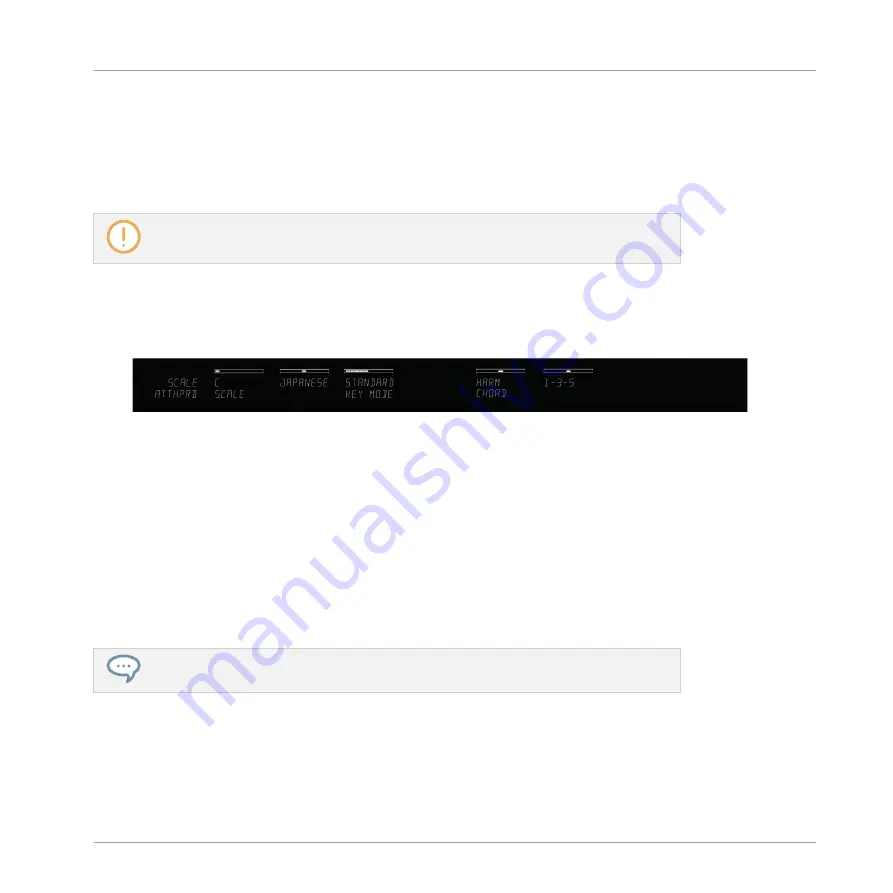
3.3.2
Playing Chords
You can play chords in the usual way by pressing any number of keys simultaneously (or send
multiple MIDI notes simultaneously from your host application), but KOMPLETE KONTROL al-
so lets you create and play chords by using Smart Play.
To play multiple notes in a chord simultaneously, the loaded instrument must be able to
handle polyphony.
To play a chord by only pressing a single key on your keyboard, follow these instructions:
1.
Press
SHIFT
+
SCALE
to map the displays and knobs of the Control section to the
SCALE
parameters:
2.
To activate
Chord Mode
, set
CHORD
to
HARM
by turning Knob 5 (by default set to
OFF
).
3.
Define the intervals of your chord with the
Chord Type
parameter that appears on the dis-
play below Knob 6 (by default set to
1-3-5
).
4.
To enable playing full chords, ensure that the
SCALE
button is lit.
→
Chord Mode
is activated and set to
Harmonizer
. Pressing any key automatically activates
and plays back the nearest lit key according to the mapping by selected scale. It also
plays back the third and the fifth note above the pressed key in the selected scale, in ac-
cordance with the interval value set by Knob 6 (
1-3-5
, meaning the first, third, and fifth
note of a chord). All played back notes are indicated by the Light Guide.
For detailed information on
Chord Mode
and
Chord Type
, see sections
►
To map the knobs and displays to instrument parameters again, press
SHIFT
+
SCALE
once more. You can also press the
BACK
button in the
NAVIGATE
section. The scale en-
gine will still be switched on.
Quick Start
Using Smart Play: Scale, Arp, and the Light Guide
KOMPLETE KONTROL - Manual - 73
Summary of Contents for KOMPLETE KONTROL
Page 1: ......






























