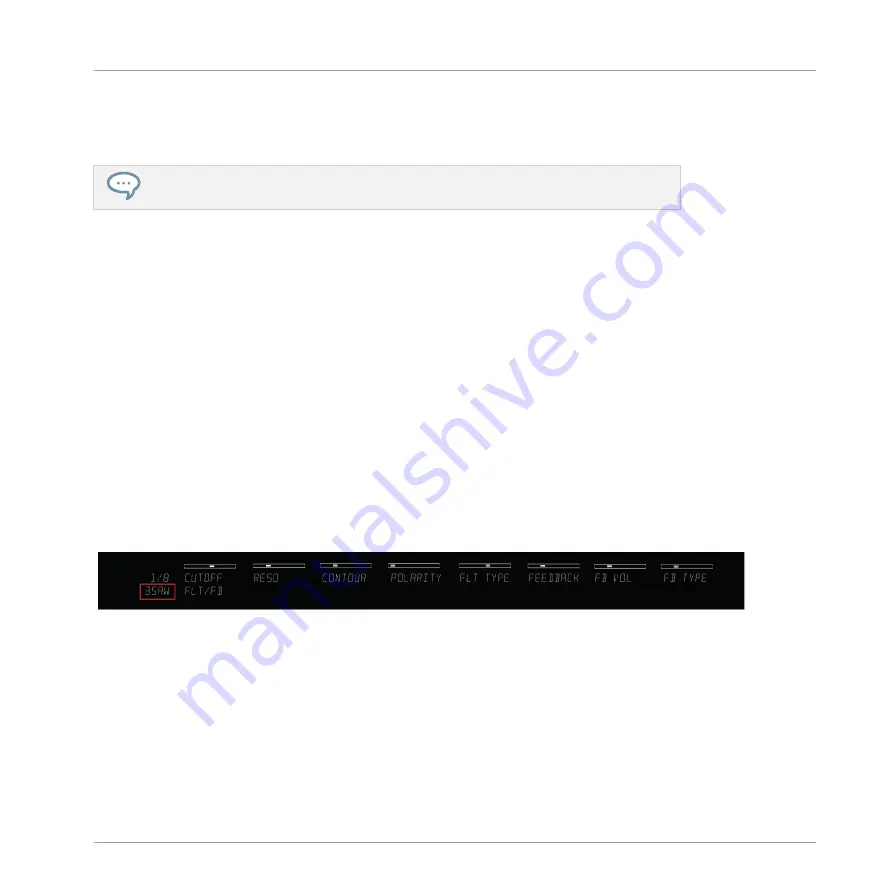
When you skip to another page, the knobs are mapped to another set of parameters and the
displays reflect the new mapping. At any point, you can tap a knob to see the set value of the
mapped parameter.
You can customize the parameter mapping for each preset in the Plug-in Panel of the
KOMPLETE KONTROL software. For more information, see section
.
Not only the knobs and displays are mapped to instrument parameters via Native Map: also
KOMPLETE KONTROL S-SERIES’ touch strips are mapped automatically. For information
about the touch strips, see section
. For information on how to control in-
strument parameters, continue reading below.
5.5.3
Controlling Instrument Parameters with the Control Section
Once you have loaded an instrument into KOMPLETE KONTROL you can control its parame-
ters with the KOMPLETE KONTROL S-SERIES keyboard (for information on how to browse and
load instruments, see section
6.6, Browsing with the KOMPLETE KONTROL S-SERIES
). The
section below describes how to control instruments and their parameters with the Control sec-
tion.
▪
In the following example, we have loaded the preset 3Saw from the instrument MONARK.
◦
This is reflected by the
PRESET
display at the far left of the Control section, which
reads
3SAW
:
Preset
3SAW
▪
In the KOMPLETE KONTROL software, this is reflected by the preset display in the header:
KOMPLETE KONTROL S-SERIES Overview
Control Section
KOMPLETE KONTROL - Manual - 104
Summary of Contents for KOMPLETE KONTROL
Page 1: ......






























