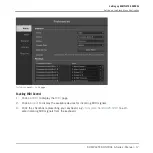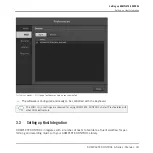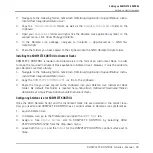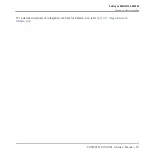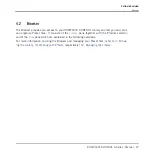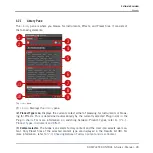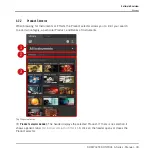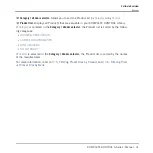Loading KOMPLETE KONTROL in Ableton Live
The KOMPLETE KONTROL stand-alone application must be opened once before using the plug-in
within your DAW for the first time, and after installing new Instruments and Effects.
1.
Ensure that the keyboard is connected and switched on.
2.
To load KOMPLETE KONTROL in Ableton Live, drag the KOMPLETE KONTROL Instru-
ment Rack from the browser to an empty MIDI track. You can find it here in the Ableton
Live browser:
Instruments/Instrument Rack/KOMPLETE KONTROL VST.adg
.
→
You are now ready to use KOMPLETE KONTROL within Ableton Live.
You must use the KOMPLETE KONTROL Instrument Rack (
KOMPLETE KONTROL VST.adg
) to en-
sure a reliable connection with the KOMPLETE KONTROL keyboard.
For a detailed overview of Integration controls for Ableton Live refer to
3.3.3
Setting up Ableton Live (Windows)
Ableton Live must be configured for advanced integration with KOMPLETE KONTROL.
Installing the MIDI Remote Script
The MIDI Remote Script allows Ableton Live to recognize KOMPLETE KONTROL as a control
surface. It must be copied into Live’s MIDI Remote Scripts directory:
1.
Ensure that Ableton Live is not running.
2.
Navigate to the following folder:
C:\Program Files\Common Files\Native Instruments\Host
Integration\Ableton Live\
3.
Copy the
_NativeInstruments
folder, as well as the
Komplete_Kontrol_Mk2
folder to the
clipboard.
4.
Navigate to the MIDI Remote Scripts folder in Ableton Live’s installation directory:
C:\Pro-
gramData\Ableton\Live 9\Resources\MIDI Remote Scripts
Setting up KOMPLETE KONTROL
Setting up Host Integration
KOMPLETE KONTROL A-Series - Manual - 21
Summary of Contents for A Series
Page 1: ...MANUAL ...