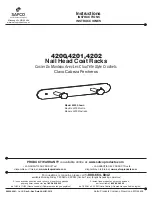©
National Instruments Corporation
11
LabWindows/CVI Release Notes for Windows
This feature is useful if you do not want to recompile all your source files each time you load
your project. Debugging is not available for files with the
O
icon, so this feature also is useful
when you want to suppress debugging on a source file.
Create Dynamic Link Library Dialog Box
The ring control Where to Copy DLL allows you to instruct LabWindows/CVI to copy the
DLL to a different directory after you create it. Your choices are the following:
•
Do not copy
•
Windows System directory
•
VXIplug&play directory (the
bin
directory under the VXIplug&play framework
directory)
If you choose to include a type library when you create a DLL, LabWindows/CVI now saves
the GUID for the type library in the project. Previous versions of LabWindows/CVI do not
generate a new GUID each time you build the DLL. If you also choose the Include File
Symbols for the exports option, LabWindows/CVI now adds to the type library the integer and
floating-point constants and enums from the header file you specify for the exports.
Breakpoints/Tags in Non-Project Files Are Saved in Project
Previous versions of LabWindows/CVI do not save breakpoints or tags you set in files that are
not in the project. Also, when you unload the project, breakpoints and tags in non-project files
remain in effect.
To accommodate DLL debugging, LabWindows/CVI 5.0 now saves all breakpoints and tags
in the project, regardless of whether the files to which they apply are in the project. When you
unload the project, LabWindows/CVI removes all breakpoints and tags from any non-project
files you might have open. However, LabWindows/CVI does not save breakpoints and tags in
the Interactive Execution window in the project and does not remove them when you unload
a project.
New Control in Watch Expression Dialog Box
Project/DLL is a new control in the Add/Edit Watch Expression dialog box. You use this
control when you debug a DLL but do not have the project for the DLL open. The control
indicates whether the watch expression applies to the current project or to a separate DLL.
The default value for the control is Current Project.
If you want the watch expression to apply to a DLL that is not the target of the current project,
you must supply the name of the DLL. A menu ring to the right of the control contains the
current project value and the names of all currently loaded DLLs.
Activate Panels When Resuming: Clarification
When you enable the Activate Panels When Resuming option in the Run menu of the
Source window, LabWindows/CVI activates your most recently active panel upon resuming
Summary of Contents for Window
Page 39: ......