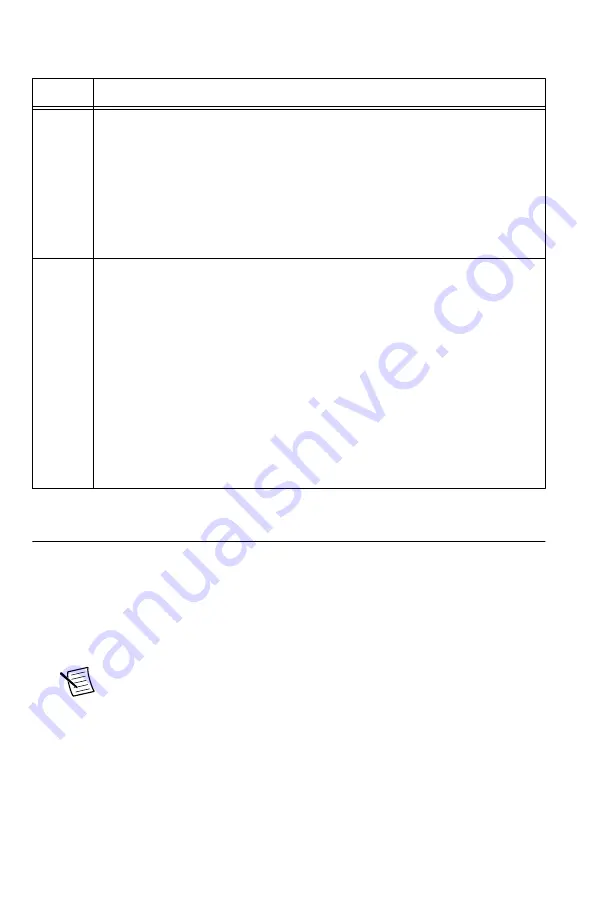
Table 15.
NI 5694 IF Conditioning Module Front Panel LEDs
LED
Indications
ACCESS Indicates the basic hardware status of the module.
OFF—The module is not yet functional, or the module has detected a problem
with a power rail.
AMBER—The module is being accessed.
Accessed
means that the device setup
registers are being written to in order to control the device.
GREEN—The module is ready to be programmed by NI-RFSA.
ACTIVE Indicates the module state.
OFF—The module is in a quiescent state.
AMBER—The module is waiting for the Advance Trigger from the configuration
list.
GREEN—The module is triggered and is running a step from the configuration
list.
RED—The module has detected an error state. An error state may indicate the
module has exceeded approved operating temperature and thermal shutdown has
occurred or that the module has detected a power supply failure. If the power
supply fails, contact NI technical support.
Configuring the NI 5667 in MAX
Use Measurement & Automation Explorer (MAX) to configure your National Instruments
hardware. MAX informs other programs about which devices reside in the system and how
they are configured. MAX is automatically installed with NI-RFSA.
1. Launch MAX.
2. In the configuration tree, double-click
Devices and Interfaces
to see the list of installed
devices.
Note
If you are using the NI 5667 with the LabVIEW Real-Time Module,
expand
Remote Systems
. Find your target IP address or name, expand it, and
then expand
Devices and Interfaces
.
Installed devices appear under the name of their associated chassis.
3. Expand your
Chassis
tree item.
NI PXIe-5667 (3.6 GHz) Getting Started Guide
|
© National Instruments
|
23
Summary of Contents for PXIe-5667
Page 1: ...PXIe 1075...
























