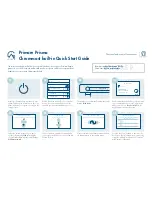Making Your First Measurement
To begin making measurements with the NI 5691, complete the following steps:
1.
Launch your ADE.
2.
Navigate to
Start
»
All Programs
»
National Instruments
»
NI-5690
»
Examples
and open
one of the examples.
3.
Select your device from the resource name control.
4.
Run the example.
Troubleshooting
If an issue persists after you complete a troubleshooting procedure, contact NI technical
support or visit
NI 5691 Does Not Appear in MAX
1.
In the MAX Configuration pane, click
Devices and Interfaces
.
2.
Expand the
Chassis
tree to see the list of installed devices, and press <F5> to refresh the
list.
3.
If the module is still not listed, power off the system, ensure that all hardware is correctly
installed, and restart the system.
4.
Navigate to the Device Manager.
Option
Description
Windows 8
Right-click the Start screen, and select
All apps
»
Control Panel
»
Hardware and Sound
»
Device Manager
.
Windows 7
Select
Start
»
Control Panel
»
Device Manager
.
Windows Vista
Select
Start
»
Control Panel
»
System and Maintenance
»
Device
Manager
.
Windows XP
Select
Start
»
Control Panel
»
System
»
Hardware
»
Device Manager
.
5.
If you are using a PXI controller, verify that a
National Instruments
entry appears in the
system device list. Reinstall the NI-5690 instrument driver and the device if error
conditions appear in the list. If you are using a MXI controller, right-click
PCI-to-PCI
Bridge
, and select
Properties
from the shortcut menu to verify that the bridge is enabled.
Module Fails the Self-Test
1.
Restart the system.
2.
Launch MAX, and perform the self-test again.
3.
Power off the PXI chassis.
4.
Reinstall the failed module in a different PXI slot.
5.
Power on the PXI chassis.
NI PXI-5691 Getting Started Guide
|
© National Instruments
|
11