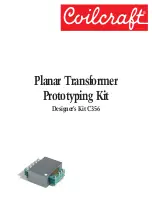Making a Measurement with LabVIEW
1.
Launch LabVIEW.
2.
Select
Help
»
Find Example
.
3.
Open the example VI that you want to use by selecting
Hardware Input and Output
»
FlexRIO
.
4.
Follow any setup, configuration, and execution instructions in the VI.
Synchronization
You can use the compact synchronization interface cable (part number 769693-01) to share a
Reference Clock and triggers between the PCIe-5785 and another PCI Express FlexRIO
device. You also can use the compact synchronization interface to RTSI adapter (part number
147008A-01L) to synchronize the PCIe-5785 with a PCI Express device that supports
synchronization using RTSI.
12
|
ni.com
|
PCIe-5785 Getting Started Guide