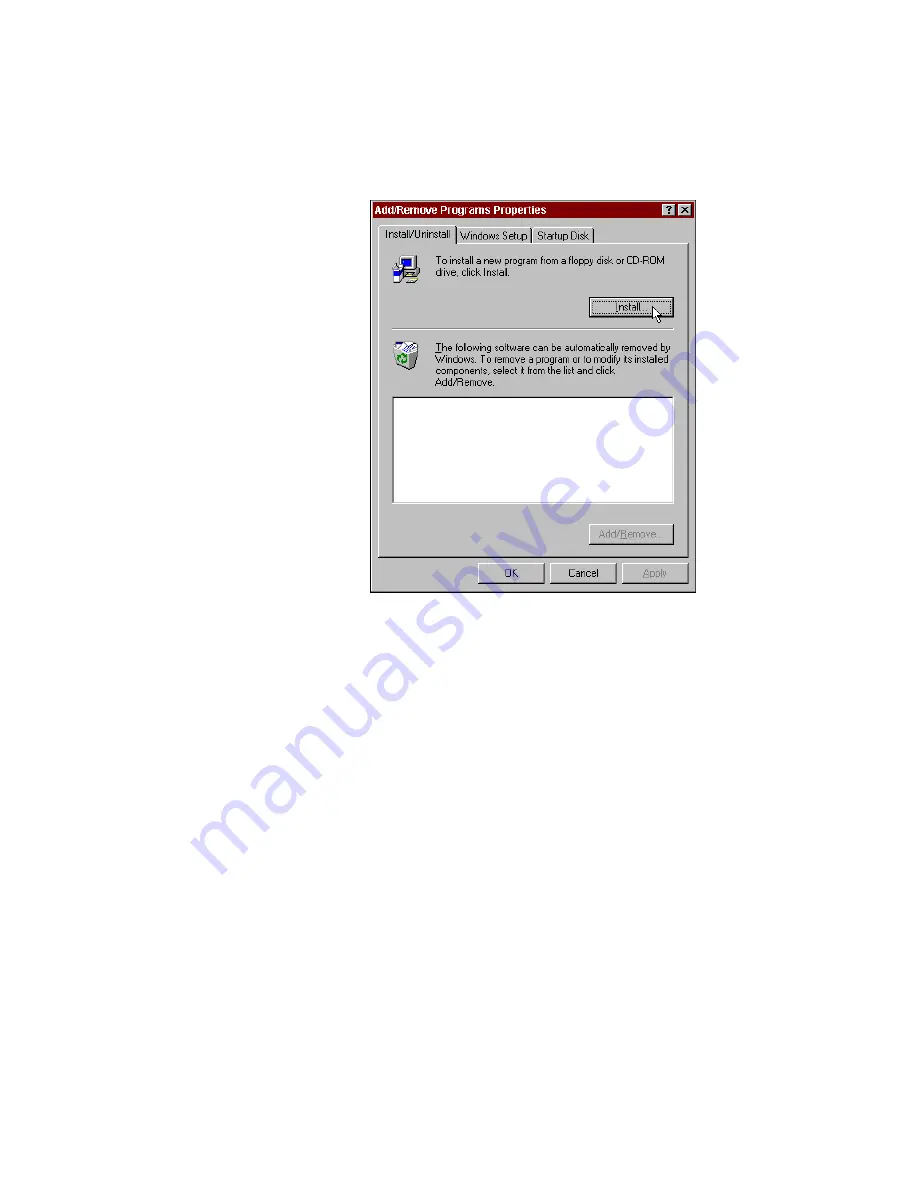
Chapter 2
Installation and Configuration
PC/104-GPIB for Windows 95
2-2
©
National Instruments Corporation
Figure 2-1. Add/Remove Programs Properties Dialog Box
You can use this same applet to uninstall the GPIB software at a
later time. Refer to Appendix A,
, for more information.
3. Click on the Install button.
4. Insert the GPIB Software for Windows 95 (Disk 1 of 2), and click on
the Next button to proceed. The software installation wizard begins
with the screen shown in Figure 2-2.






























