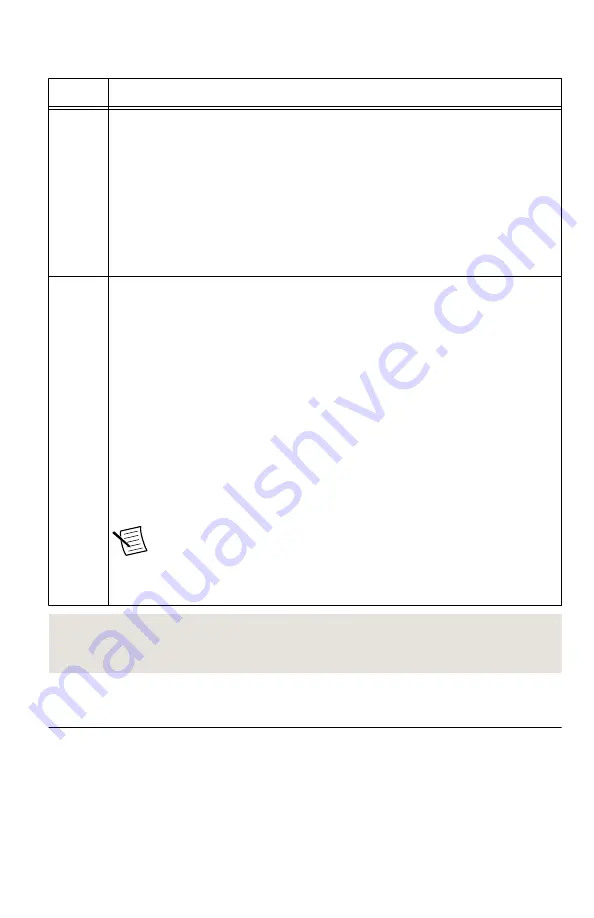
Table 7. NI 5645R Front Panel LEDs
LED
Indications
ACCESS Indicates the basic hardware status of the device.
Off—The device is not yet functional or has detected a problem with a PXI
Express power rail.
Amber—The device is being accessed.
Accessed
means that you are writing to the
device setup registers to control the device, reading from the device to monitor
the device status, or transferring data to/from the device.
Green—The device is controllable through the software.
ACTIVE The device behavior is programmable using the instrument design libraries and
the LabVIEW FPGA Module. If no behavior is defined, the LED will be OFF.
When using NI-RFSA and NI-RFSG, the ACTIVE LED indicates the state of the
device.
Off—The device is idle.
Solid green—The device is generating a waveform.
Dim amber—The device is waiting for an acquisition Reference Trigger.
Solid amber—The device is acquiring a waveform.
Solid red—The device has detected an error. The LED remains red until the error
condition is removed.
Note
The indicators are listed in increasing order of priority. For
example, if you are generating a waveform using NI-RFSG and
waiting on an acquisition Reference Trigger in NI-RFSA, the LED is
dim amber.
Related Information
Configuring the Hardware in MAX
Use Measurement & Automation Explorer (MAX) to configure your National Instruments
hardware. MAX informs other programs about which devices reside in the system and how
they are configured. MAX is automatically installed with the instrument design libraries and
NI-RFSA and NI-RFSG.
14
|
ni.com
|
NI PXIe-5645R Getting Started Guide










































