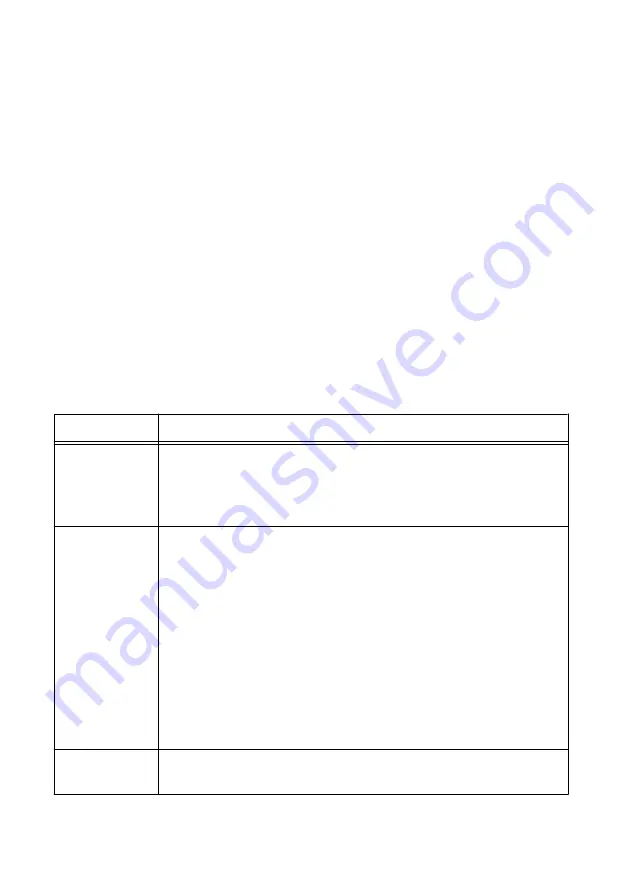
c)
Select the
Network Settings
tab near the bottom of the window.
d)
Select
Static
on the
Configure IPv4 Address
control.
e)
Enter values for
IPv4 Address
,
Subnet Mask
,
Gateway
, and
DNS Server
based on
the information you recorded. Be sure to enter a value for
IPv4 Address
that is not
used by another device on the network. For example, do not use the IP address
usually assigned to the host computer.
f)
Click
Save
and let MAX restart the cRIO-9035. The cRIO-9035 disappears from
under
Remote Systems
and does not reappear until you restore the original network
settings to the host computer.
g)
Restore the original network settings to the host computer.
h)
Return to MAX and refresh
Remote Systems
.
Configuring Startup Options
Complete the following steps to configure the cRIO-9035 startup options in MAX.
1.
In MAX, expand your system under Remote Systems.
2.
Select the
Startup Settings
tab to configure the startup settings.
cRIO-9035 Startup Options
You can configure the following cRIO-9035 startup options.
Table 1. cRIO-9035 Startup Options
Startup Option
Description
Force Safe Mode Rebooting the cRIO-9035 with this setting on starts the cRIO-9035
without launching LabVIEW Real-Time or any startup applications. In
safe mode, the cRIO-9035 launches only the services necessary for
updating configuration and installing software.
Enable Console
Out
Rebooting the cRIO-9035 with this setting on redirects the console output
to the RS-232 serial port. You can use a serial-port terminal program to
read the IP address and firmware version of the cRIO-9035. Use a null-
modem cable to connect the RS-232 serial port to a computer. Make sure
that the serial-port terminal program is configured to the following
settings:
•
115,200 bits per second
•
Eight data bits
•
No parity
•
One stop bit
•
No flow control
Disable RT
Startup App
Rebooting the cRIO-9035 with this setting on prevents any LabVIEW
startup applications from running.
NI cRIO-9035 User Manual
|
© National Instruments
|
5




















